For the convenience of reading the text, sentences are separated by indents - paragraphs. MS Office Word by default defines the spacing after the paragraph slightly more than the line spacing. This distance can be varied.
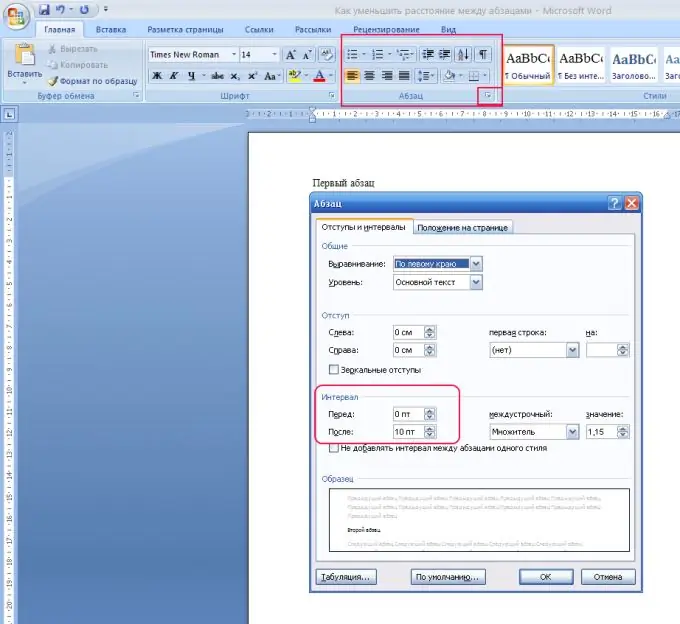
Instructions
Step 1
How to change (decrease or increase) the space between paragraphs in MS Office Word 2007. Open a Word document. Select the paragraphs you want to reduce the distance between. If you need to select all paragraphs in the document, press Ctrl + A. The entire text will be highlighted.
Step 2
With the paragraphs selected, on the Home tab, notice the Paragraph group and click on the small arrow button to the right. The Paragraph dialog box opens. Here it is proposed to align all text, make indents.
Step 3
In the "Spacing" item, you can specify the distance between paragraphs. To do this, you must set a value either in the "Before" or "After" field. The distance is determined in "pt" - points (points), in which the size of the font is measured. By default, the After distance is 12 pt. You can decrease it by bringing it to 0, or put the value "Auto". This can be done either by placing the cursor and typing in the desired number, or use the up / down arrows.
Step 4
If the paragraphs, the spacing between which you want to reduce or even remove, are written in the same Word style (font, color, line spacing), in the "Paragraph" dialog box, check the box "Do not add spacing between paragraphs of the same style".
Step 5
Quite often, an inconvenient moment arises when, when switching to another page, two sentences of a paragraph are located on one page, and the rest on another. To avoid this, in the "Paragraph" window, select the "Position on the page" tab and check the "Prohibition of orphans" item.
Step 6
In MS Office Word 2003 go to the "Format" menu, select the "Paragraph" item. On the Indents & Spacing tab, find the Spacing section. To change the distance between paragraphs, set the desired value in the "Before" (distance to the active paragraph) and "After" (distance after the active paragraph) fields.






