In some text editors, the default settings between paragraphs are set to a spacing greater than the spacing between lines. This is done for the convenience of drawing up contracts, abstracts and other important documents. But for personal use, the user can remove these spaces by changing the appropriate settings in the file.
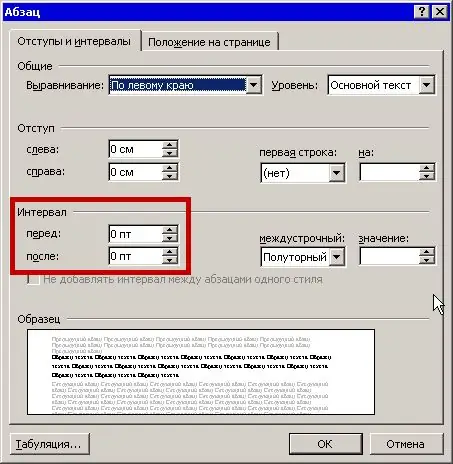
Instructions
Step 1
Open a text document or just the editor in which you want to change the spacing between paragraphs. Highlight the text fragment that interests you with the cursor. It can be two paragraphs or all of the text. In the second case, instead of the cursor, use the key combination “Ctrl + A” (the keyboard layout can be both Russian and English).
Step 2
Right-click on the selection to open the context menu. Clicking this button elsewhere in the document deselects the selection and opens a menu for managing other document properties.
You can also open the desired menu using the keyboard, by pressing the "Properties" key between the right "Alt" and "Ctrl". Find the line "Paragraph" and left-click.
Step 3
In the "Indents and Spacing" tab, find the paragraph "Spacing". Set the Before and After fields to 0 to set the minimum spacing between paragraphs. If you want, you can set any other value less than the original one. In the preview box, check the difference between the original and the new text format.
Step 4
In the same menu, in the "Interline" and "On" fields, you can change the distance between the lines of one paragraph. The minimum value allowed in the document is "single" spacing ".
Click “OK” to save the settings. The menu will close automatically, the spacing between fields and lines will change.
Step 5
If the spacing between paragraphs is not caused by menu settings, but by inserting "blank" lines, position the cursor at the end of the last line of the first paragraph and press “Delete” once. The second paragraph will get closer, the distance will be shorter.






