The address bar displays the full path to a file, folder, or other resource located on your computer or accessible over the network. It can be used for navigation by manually entering the desired address. This control is present in all browsers and file managers. In some programs, the address bar is a non-switchable element, in others it is possible to control its display and placement.
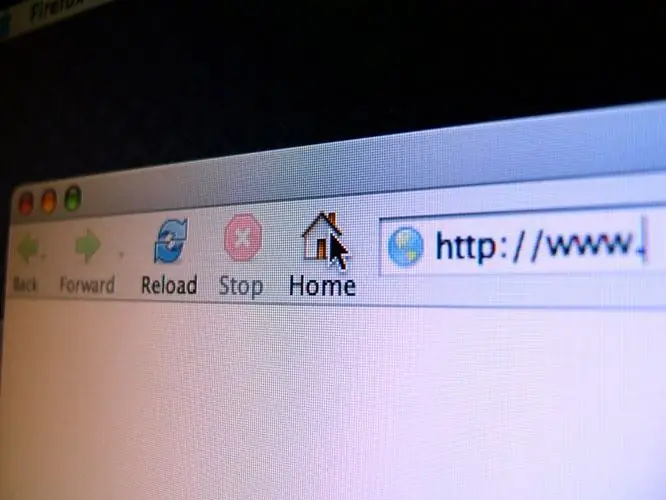
Instructions
Step 1
If the address bar is not displayed in the standard file manager of the Windows operating system, then you can activate it in two ways. After launching Explorer by pressing the Win + E keyboard shortcut or double-clicking on the "My Computer" icon on the desktop, open the "View" section in the menu, go to the "Toolbars" subsection and check the box next to the "Address bar" item.
Step 2
You can use another method - when you right-click on the free space at the top of the Explorer window (in the menu placement area), a context menu of four lines opens. Among them there is also the item "Address bar" - select it.
Step 3
If the address bar activated by one of these methods appears only as the inscription "Address" on the right side of the Explorer toolbar, and the address field itself is not visible, then drag this inscription with the left mouse button to the line below. In this case, the item "Dock toolbars", which is located in the same section of the menu as the item for activating the address bar ("View" => "Toolbars"), should be inactive.
Step 4
If you want to enable the display of the address bar in the Internet Explorer of earlier versions, then in the browser menu you should also find the "View" section, and in it put a checkmark opposite the "Address bar" item. More recent browser releases do not have this option.
Step 5
In almost all browsers, the reason for the absence of the address bar may be working in "full screen mode". To turn it off and return to its original place all the controls, including the address bar, just press the function key F11.
Step 6
If there is no address bar in the Opera browser, then to enable it you need to open the browser menu, go to the "Toolbars" section and check the box next to the "Address bar" item.






