Changing the operating system registry may be necessary in cases when the user needs to change its default parameters and customize it "for himself." By changing the registry, you can disable unnecessary functions of the operating system, block the operation of devices, change the autorun settings and configure much more. But before you change any registry key, first you need to find it among the many others that are in the system.
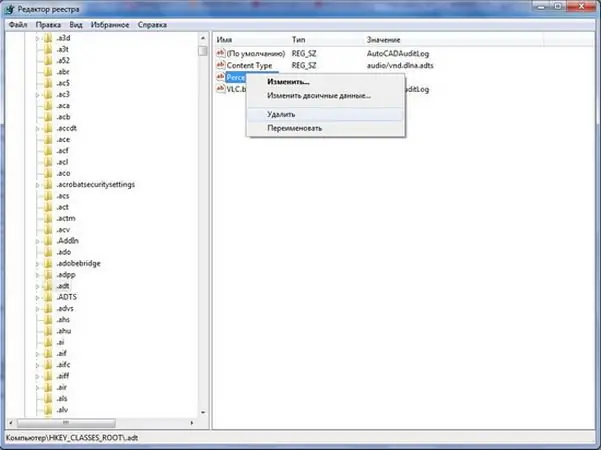
Necessary
- - Computer with Windows OS;
- - reference book on Klimov's Windows registry.
Instructions
Step 1
Before looking for a registry branch, you need to know what exactly it is responsible for and, accordingly, its name. In order to find out, it is best to use special literature, for example, Klimov's Windows registry reference, which can be found on the Internet and downloaded for free. In it, the system registry is divided into categories, there is a description of the registry branches, for which they are responsible, as well as very detailed information on editing it. Just find the category you want, and in it - the parameter that you want to change. And then - the registry branch that corresponds to this parameter.
Step 2
You can also use the search service directly in the registry itself. To do this, click "Start" and select the component "All Programs", then - "Accessories". Select Command Prompt in standard programs. At the command prompt, enter Regedit. After entering the command, press Enter. The "Registry Editor" window will open.
Step 3
At the top of this window, click on the "Edit" option. After that, in the list of options that appears, select "Find". See if all items are checked in the window that appears. If there are unchecked items, check them. Also check the box "Search for entire string only". It is located just below the main search parameters.
Step 4
In the search bar, enter the name of the registry branch you want to find. Then, in the upper right corner of the window, click Find Next. A small window will appear with the name "View Registry". When the registry key you need is found, it will appear in the Registry Editor window. In order to change a branch, right-click on it and select the "Change" parameter, respectively. After that, a line will appear where you can edit the branch.






