When creating technical documents, it is necessary to supplement the text with formulas. This can be done using an add-in for Microsoft Office programs - Microsoft Equation, it is a built-in formula editor.
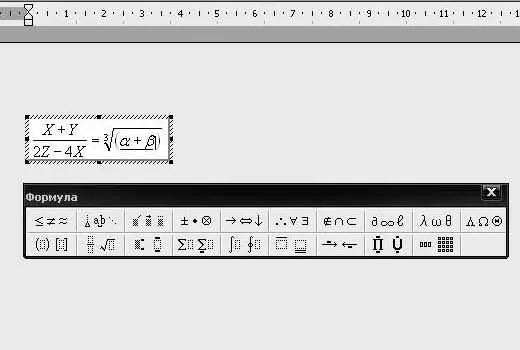
Necessary
Microsoft Word program
Instructions
Step 1
Start Microsoft Word, position the cursor at the place of the document where you want to add the formula. Go to the "Insert" menu. Select the "Object" option. In the dialog box that opens, select the Microsoft Equation add-in and click the "OK" button.
Step 2
In the window that appears, add characters for writing formulas in the document. On the toolbar, select a formula element and add variables. You can add fractions, powers, roots, matrices to your formula using the corresponding buttons.
Step 3
Click on a blank space in the document to finish entering the formula in Word. To edit a formula, double-click on it, then the formula editor will be launched.
Step 4
Paste the formula into a Microsoft Word 2007 document. To do this, you can use character codes, and you can use math to replace text in characters with words. When you enter a formula, the program will automatically convert the formula to a professionally formatted formula. Go to the "Insert" tab, into the "Symbols" group. Click the arrow next to Equations. Next, select "Insert New Equation".
Step 5
Enter the formula. To add it to the list of frequently used, select it. Go to "Tools" - "Working with Formulas", click on the "Formulas" option and select the "Save Selection to Formula Gallery" command. In the window, enter the name of the formula, click on the "Formulas" button in the "Collection" list and set other required parameters.
Step 6
To insert general mathematical structures, use the "Insert" menu - "Symbols" group - "Equations" and the "Insert New Equation" command. On the Design tab, select the Formula Tools group, select the structure you want, click the placeholder, and enter the variables. For subsequent editing of the formula, just double-click on it with the left mouse button.






