The background of an image in a graphics editor is usually filled using the Fill command, but before that you need to separate the image from the background by selecting and copying it to a separate layer.
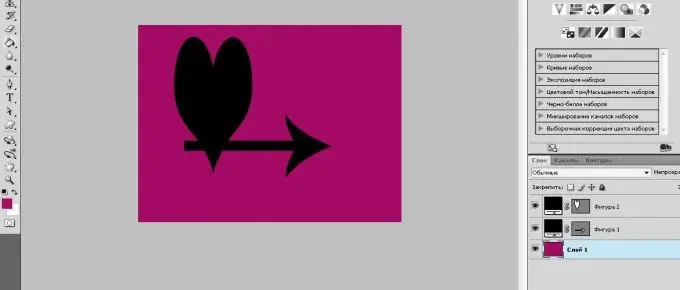
Necessary
- - computer;
- - skills in working with Adobe Photoshop, Corel Draw.
Instructions
Step 1
Launch the Adobe Photoshop program, open the desired image, in which you want to make a monochrome background, using the "File" - "Open" command. Or drag the required file into the program window. Next, select the picture, separate from the background. To do this, use the Quick Selection tool to manipulate the selection, or the Magic Wand tool if the picture contrasts with the background. After selecting the picture, right-click on it and select the "Invert Image" command. This command will select the background around the image for which you need to fill.
Step 2
Clear the selected background of your picture by pressing the Del key, then add a new layer on which the background fill will be located. To do this, go to the layers palette and select the "New Layer" command. Drag it below the picture layer. Then select the background color by clicking on the color palette with the left mouse button. If you need to precisely define the color for the background, then create a new layer, copy the image with the color sample there, select the Eyedropper tool on the tool palette, left-click on the color sample. The color will be selected. Delete the created layer, go to the background layer, select the Fill tool and left-click once in your background layer. The background will be filled with one color.
Step 3
Launch Corel Draw and create a new document to create a monochrome background. Go to the Layout menu, select the Page Background command, select the Solid check box, and click the arrow to select a color for the page background. Click the OK button. To use a monochrome image from your computer as a background, go to "Layout" - "Page Background", check the "Bitmap" box and click the "Browse" button. Select a file from your computer, click the "Open" button. The image will be added to the Source field. If you want the changes to the original image to be reflected in the drawing, select the Linked option. If not, select the "Built-in" command. To set the size of the background image, select the Custom Size option and specify the required background sizes. Click the "Ok" button.






