Sometimes it happens that when entering some sites, oriental characters (Chinese, Korean, Japanese) are not displayed, and instead we see squares or question marks. This is not difficult to fix.
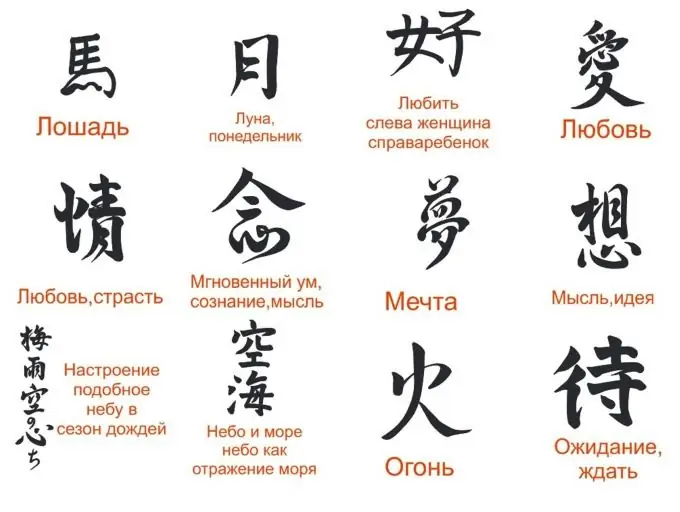
It is necessary
- - a computer with Internet access;
- - browser;
- - operating system installation disk.
Instructions
Step 1
Check if your system supports hieroglyph display. Below are the texts in various oriental written languages. If instead of hieroglyphs you see squares, question marks or other symbols that do not make sense, then you do not have support for this language. Traditional Chinese Written Text: 人 人生 來 自由 ,
在 尊嚴 和 權利 上 一律 平等。 Japanese text:
す べ て の 人間 は 、 生 ま れ な が ら に し て 自由 で あ り 、
か つ 、 尊 厳 と 権 利 と に つ い て 平等 で あ る。
Step 2
Insert the operating system installation disc into the drive. Go to "Control Panel", then "Regional and Language Options", there select the "Languages" tab and check the box next to the "Install support for languages with hieroglyphics" command. Then double-click the "OK" button, install the necessary files. Check again if the system has support for hieroglyphs. If still not, restart your computer.
Step 3
Open a terminal to install kanji support in Linux operating system. To enable support for East Asian languages, install the font packages. To install the Traditional Chinese font, type the ttf-arphic-bkai00mp package installation command, to install the Simplified Chinese font, use ttf-arphic-gbsn00lp, for the Korean font, ttf-baekmuk, and for the Japanese font, ttf-kochi-mincho. Enter the command to install the language support package in the same way as in the example: # apt-get install ttf-baekmuk. Reboot your computer.
Step 4
Download a program to emulate the Windows OS installation disk, if you do not have it to install hieroglyph support - https://letitbit.net/download/4240.4f00f8c05454aaa8099db6ca66/uiso9_pe.ex… Run the installation file and install the program on your computer. When launched, it will create a virtual drive on the computer. Also download here https://letitbit.net/download/bd4fdb38dc/CJK_for_WinXP.zip.html OS disk image. You will need it to install hieroglyph support. On the shortcut of the new disk in the program window, right-click, select the mount command, select the downloaded image and click "OK". Then repeat the second step completely.






