The shutdown of the computer in the Windows operating system occurs when you press the shutdown button from the Start menu. However, the type of shutdown can also be configured in the power options.
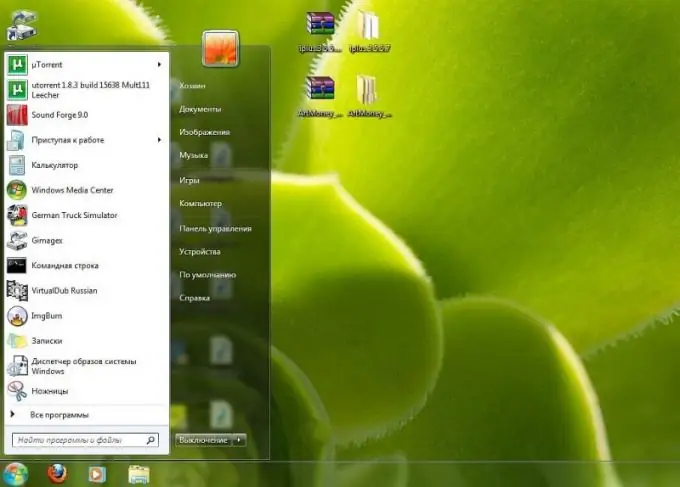
Instructions
Step 1
While on the desktop of your operating system, right-click on the area free of shortcuts and select "Properties" from the context menu that appears.
Step 2
In the desktop settings window that opens, go to the third tab of the screen saver settings. Locate the button for configuring advanced power settings. After that, you should have a new configuration window. Go to the "Advanced" tab in it.
Step 3
Below you will see a list of possible actions for which you can configure shutdown of the computer in the drop-down menu, select one or more that suit you and configure the shutdown as you see fit. If you have a laptop, you can also choose to shut down the computer when you close the lid, in addition to having the option to shut down when you press the start and sleep button. If you have a regular computer, then only when you press the power button on the system unit or the sleep button on the keyboard.
Step 4
Apply and save your changes. Please note that you will still have a small window for choosing actions, just like shutting down using the Start menu, but this method is much more convenient than the old one.
Step 5
Configure the scheduled shutdown of your computer. To do this, download and install a program that has this function. These can be various alarms, organizers, etc., for example, the AIMP player. Install it on your computer, launch and carefully study the interface, find the computer shutdown button in it. You will see a settings window, where you can choose to shutdown after a certain interval of time, at the end of the playlist, and so on; you can also specify the exact time to shutdown the computer.






