Changing the input language on the keyboard, first of all, is necessary for those who, by the nature of their work, are forced to work with two or more languages. However, these people may include not only translators or writers, but also users who need to write foreign words.
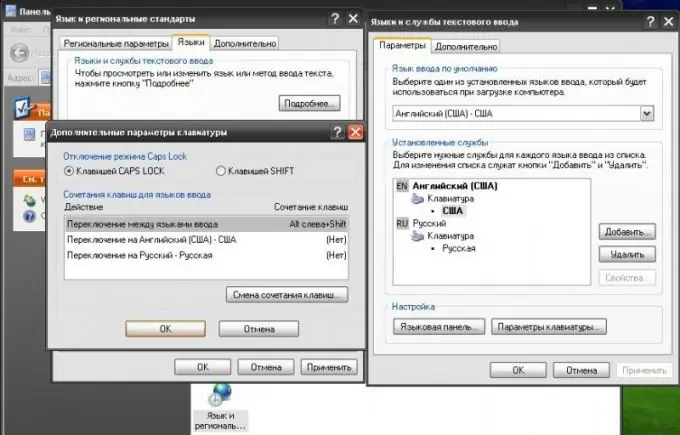
Instructions
Step 1
Go to the "Start" menu by clicking the button of the same name in the lower left part of the screen. In the list that opens, select the "Control Panel" option. In a new window, you will see the control panel for the system components of your computer in front of you. Next, find the globe icon. Make sure it's called Regional and Language Options.
Step 2
In a new window, you will find yourself on the Regional and Language Options tab. On it you can customize the display of system time, currency units, etc. Match the required standards with those suggested in the list. For example, if you use the Russian language, then, accordingly, it is better for you to select the "Russian" parameter. You can even specify your location, which, however, will not affect your work on the PC in any way.
Step 3
Click the Languages tab and use the More button to navigate to the Languages and Text Services window. You will need the "Options" tab
Step 4
Click on the "Add" button and in the new window select the desired language, then specify the keyboard layout and click on the "OK" button. Make sure that you now have the language you selected earlier in the list of installed services.
Step 5
Set this or that default input language. This will allow you to make much less switching from one language to another. To do this, go to the "Languages and Text Input Services" window. Use the Default Input Language list and select the language you want. Click on the "Apply" button.
Step 6
Check that everything is done correctly. The result of your work should be the installed language, which is now used by the system by default. To switch between languages, use the key combination indicated in the window located at: "Start" - "Control Panel" - "Regional and Language Options" - "Languages" - "More" - "Options" - "Keyboard Settings ".






