Modern life is already unthinkable without the Internet. People work over the Internet, people communicate over the Internet, people search the Internet for information. Search engines index pages in different languages. And often information search leads users to the pages of foreign sites. Then people think about how to translate the page into Russian. Fortunately, there are now free and powerful online translation services.
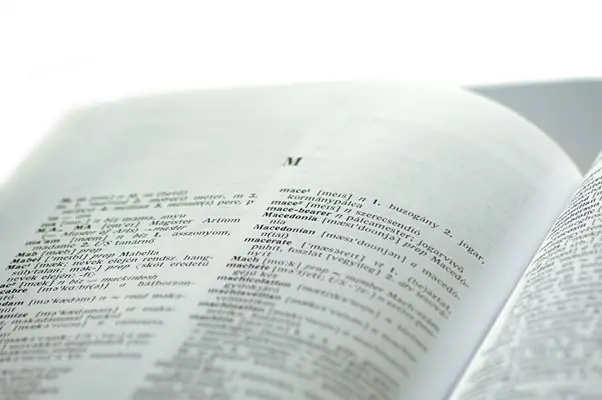
It is necessary
Any modern web browser
Instructions
Step 1
Copy the address of the page you want to translate to the clipboard. To do this, select the page address in the address bar of your browser. Then right-click anywhere in the address bar. In the context menu that appears, select the "Copy" item.
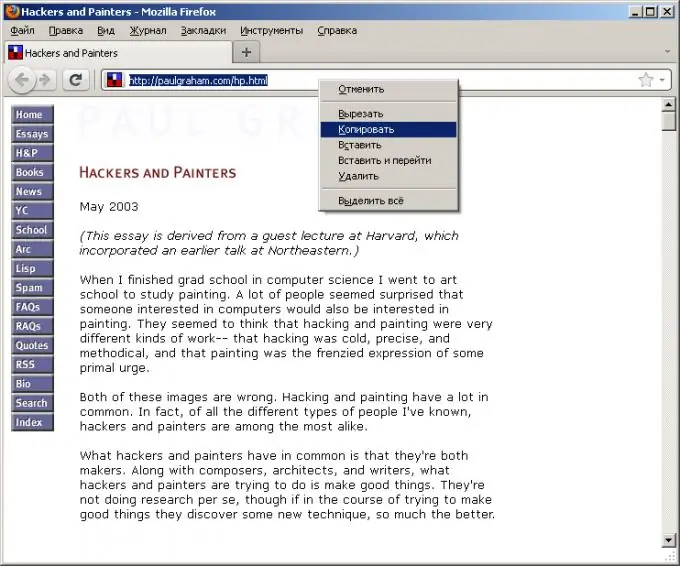
Step 2
Open the address in a web browser translate.google.com. You will be taken to Google's online translator page. It is a high-quality and fast translator that supports the translation of texts between several dozen languages of the world with the ability to determine the source language of the translated document. In addition to working with text directly entered by the user on the page, the service supports the translation of web pages, which makes it interesting
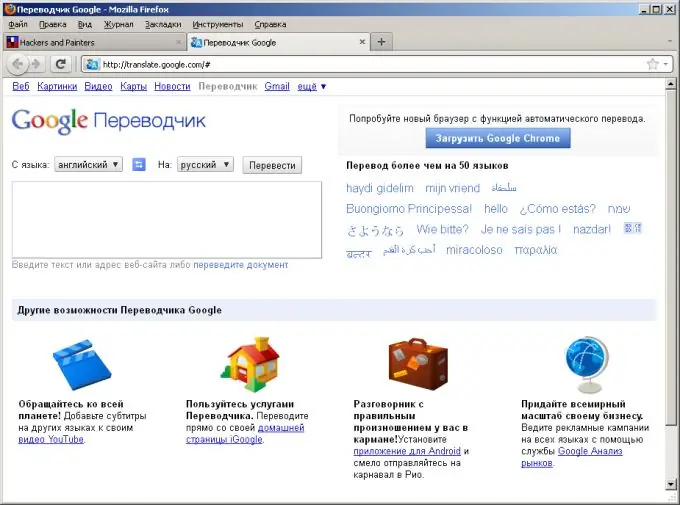
Step 3
Select text translation options. Click on the button next to "From language:" on the Google translate page. A drop-down list of supported languages will open. In the list, click on the name of the language in which the text of the page you want to translate is written. If you are not sure about the language, select "Detect automatically". Similarly, select the Russian language in the list following the "To:"
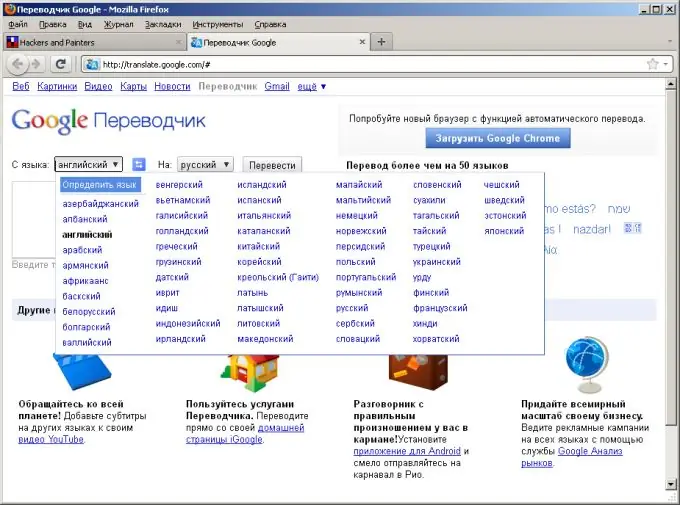
Step 4
Paste the URL of the page to translate into the box below the language lists. Right-click in any part of this field and select "Paste" in the context menu that appears. The text of the entered link will be displayed on the right side of the translator's page.
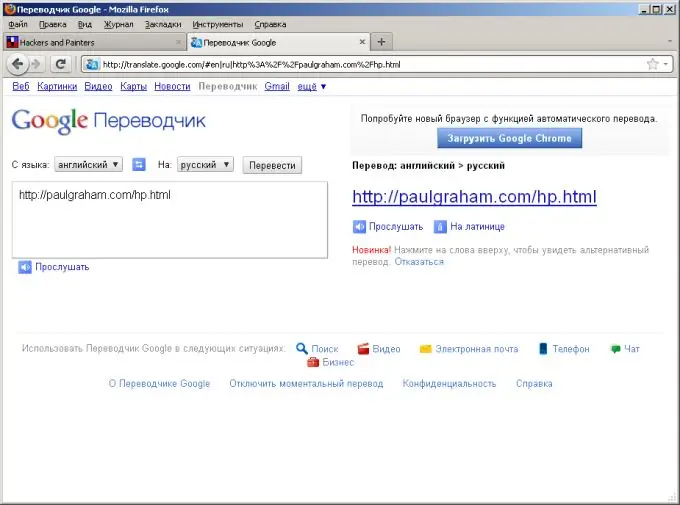
Step 5
Follow the link provided in the translation results. To do this, simply click on this link with the left mouse button. Or call the context menu by right-clicking on the link and open it in a new window or new browser tab by selecting the appropriate item.






