The Windows 7 operating system allows you to customize the icons in the notification area on the taskbar. Along with the rest of the icons, the volume icon can be hidden or shown.

Instructions
Step 1
To return the missing volume icon, right-click in an empty area of the taskbar and select Properties from the context menu.

Step 2
In the "Taskbar and Start Menu Properties" window that opens, click the "Customize" button on the "Taskbar" tab.
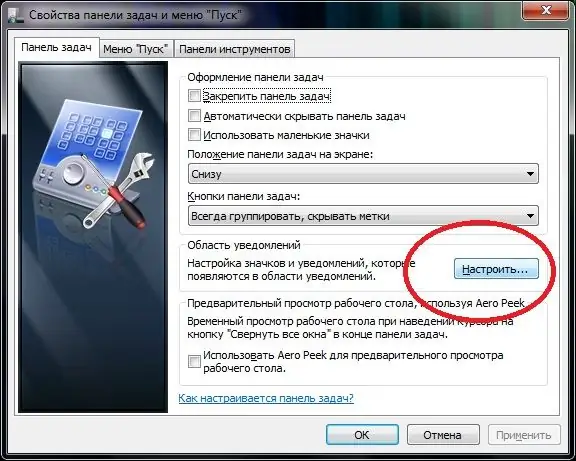
Step 3
In a new dialog box, you will see a list of icons that can appear in the notification area of the taskbar.
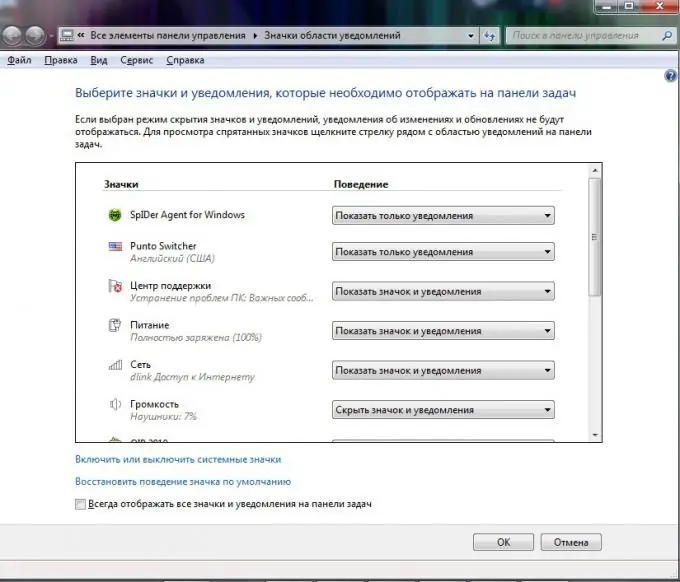
Step 4
Find Volume in the list and select Show Icon and Notifications.
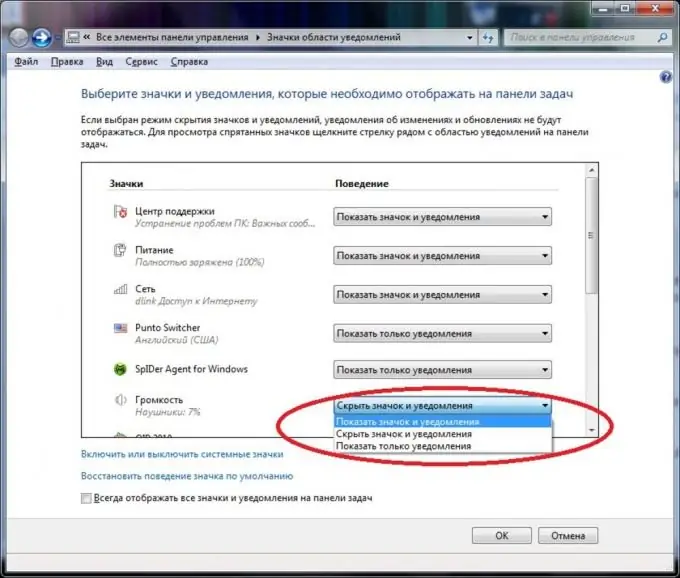
Step 5
Check to see if the display of the system volume control icon is enabled by clicking the "Turn system icons on or off" link.
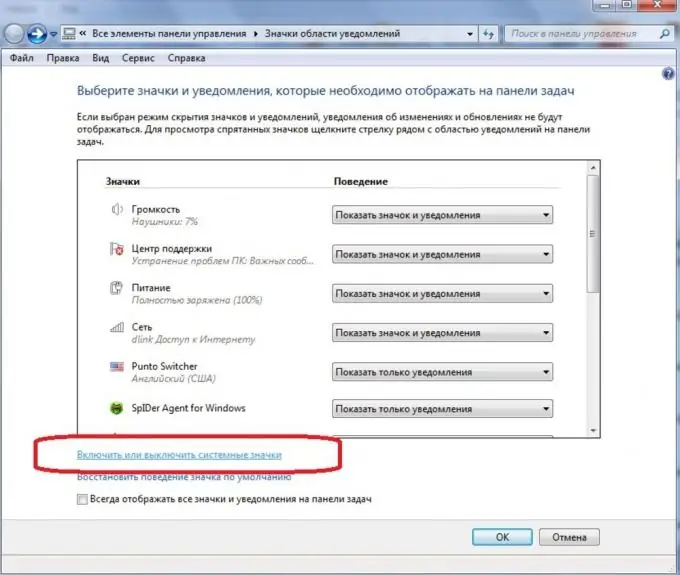
Step 6
If the volume icon is disabled, enable it by selecting the appropriate value.






