For a computer to work successfully on a local network, it must be assigned a unique name and IP address. This is done by the network administrator. Using Windows utilities and third-party programs, you can determine the IP address of a host by its name, and vice versa.
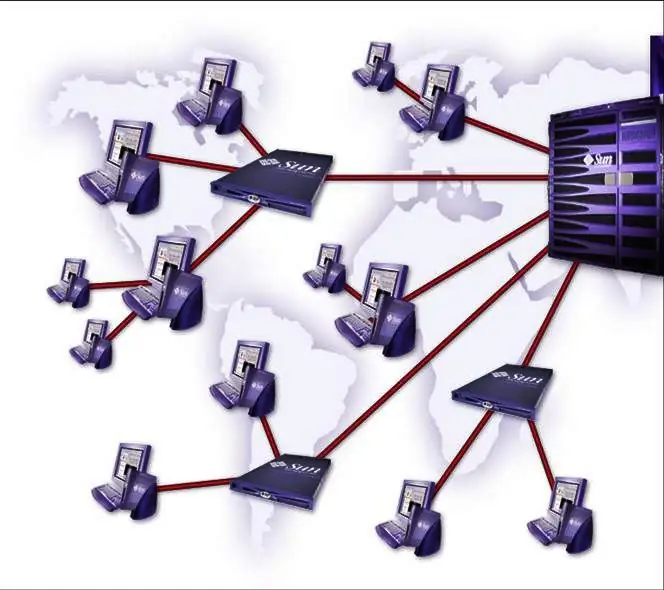
Instructions
Step 1
In the program launch line (opened by the Win + R hotkey combination or by choosing the "Run" option of the "Start" menu) enter the command cmd. The program console window will open.
Step 2
Record ping -a comp_name, where comp_name is the name of the remote computer. This utility checks connections on TCP / IP networks. The -a switch translates host addresses into names, and vice versa. The utility will respond with the string "Exchange package with comp_name [comp_IP]" and session statistics. Keep in mind that older versions of the command may not support this feature. In this case, you can use other tools from the rich arsenal of Windows.
Step 3
Enter the command nbtstat -a comp_name in the console window. The command displays the NetBIOS name table and is available on networks that support this protocol. To find the computer name by IP address, use the following command format: nbtstat -A comp_IP, where comp_IP is the computer's network address.
Step 4
The nslookup command works on networks with TCP / IP support, and you must specify at least one DNS server in the parameters of this protocol. The utility displays the contents of the DNS server zone. Enter nslookup -a comp_name at the command line. The command will print the IP address corresponding to the given hostname. If you specify the network address instead of the computer name, the answer will be the hostname of the network.
Step 5
Using the tracert command, you can check the route of a data packet from the start point to the end point, taking into account all the intermediate nodes. Enter the following code on the command line: tracert comp_name. If you are not interested in all routers, use the following command format: tracert comp_name -d
The utility displays the destination hostname and IP address.
Step 6
You can use a third-party network scanner program such as the free Advanced IP Scanner utility. It detects host names and IP addresses, and also finds shared folders. However, be careful when working in an office network - most likely, the administrator will not approve of your initiative.






