Very often Internet users for various purposes need to know the name of a computer, having from the data only its network IP address. This can be done in many ways - both using the Windows command line and using third-party programs.
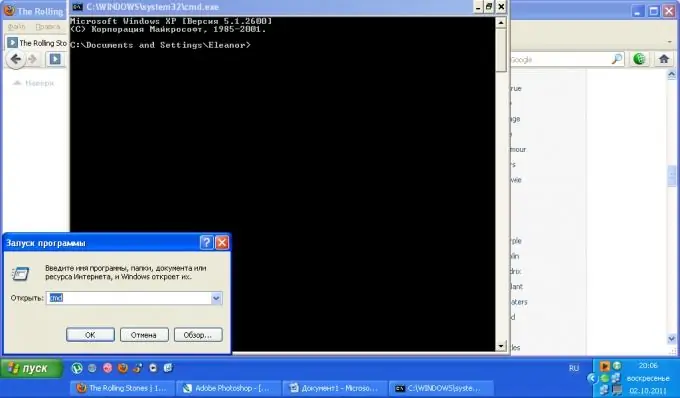
Instructions
Step 1
Make sure you know the exact IP address of the computer you want to know the name of. From the Start menu, select Run. You will see a dialog box, enter the word cmd into it and press the Enter key. Also, if you have a Win button on your keyboard, you can use the Win + R combination.
Step 2
Enter the following command in the window: Nslookup 000.000.000.000, instead of zeros, write down the computer address you have. As a result of the command execution, you should see its name above the network address.
Step 3
If the previous method did not help in determining the computer name by its network address, try to solve the problem by installing additional software. Download 10-Strike LANState software from the manufacturer's website.
Step 4
Complete the installation. The application has a 30-day trial version, so to perform operations with its participation multiple times, you will have to purchase a commercial version of the program. Naturally, any other program is suitable for performing these tasks, it's just that this one is a good version of the utility with an intuitive interface and a menu in Russian.
Step 5
Launch 10-Strike LANState. To determine the network name of the computer you are looking for, enter the value of the IP address into the corresponding field of the search window. As long as the indicator remains red, the program will perform the necessary actions. The time depends on the configuration of your network, try not to perform operations on your computer during this period, which require a significant expenditure of network resources. When the indicator turns green, it means that the search for the desired computer is over. You can also click on the "Show" button and see the device on the map. To do this, in the search parameters, check the box "On the map".
Step 6
Also use this program to determine the site address by its IP.






