Kaspersky Anti-Virus not only provides the computer user with powerful protection for his system, but also a host of problems often associated with slow system operation or the desired reinstallation of the antivirus.
Let's say you want to uninstall Kaspersky and install another antivirus, but simply uninstalling it is not enough. Kaspersky is registered in the registry and does not allow the new antivirus to work stably. In this article, we will look at how to completely get rid of the program so that it does not interfere with the operation of other antivirus services and programs.
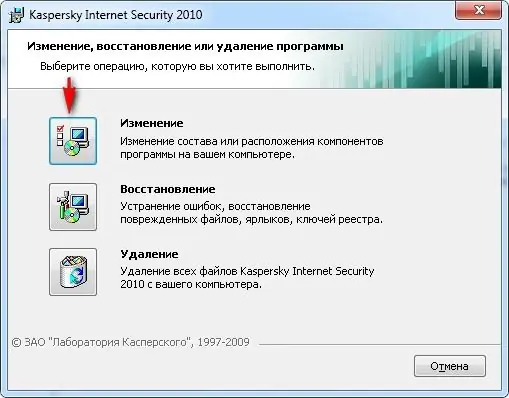
It is necessary
Kaspersky Anti-Virus, Registry, Uninstall Tool
Instructions
Step 1
Open "Start" and go to "Control Panel". Select the "Add or Remove Programs" section. Find Kaspersky Anti-Virus in the list of programs and click "Uninstall". You will be presented with three options: edit, restore and delete. Choose the third one.
Step 2
Uninstallation is the first step towards removing the antivirus from your computer. After that go to "Start" again and select "Search". Enter keywords - "kaspersky", "kav" and try to find them. Remove any residual files found manually.
Step 3
And finally, the time has come to delete all entries about Kaspersky from the registry. This will also have to be done manually. Go to Start> Run and type regedit. The Registry Editor will open. Be careful not to delete the necessary system files.
Step 4
Click the Edit> Find tab in Registry Editor and enter the same search keywords that you used in your hard drive search. Delete each line found, and then press "F3" (Search Next). Clean the registry from entries about Kaspersky Anti-Virus until the search informs you that there are no more objects.
Step 5
If you do not want to perform all these actions manually, install an uninstall program (for example, the Uninstall Tool), which, in addition to the usual uninstallation of the program, removes entries about it in the system registry.






