Excel is a spreadsheet program created by Microsoft Corporation. Excel is included in the suite of office applications Microsoft Office from the manufacturer of the same name. Today, the program is one of the most demanded office applications.
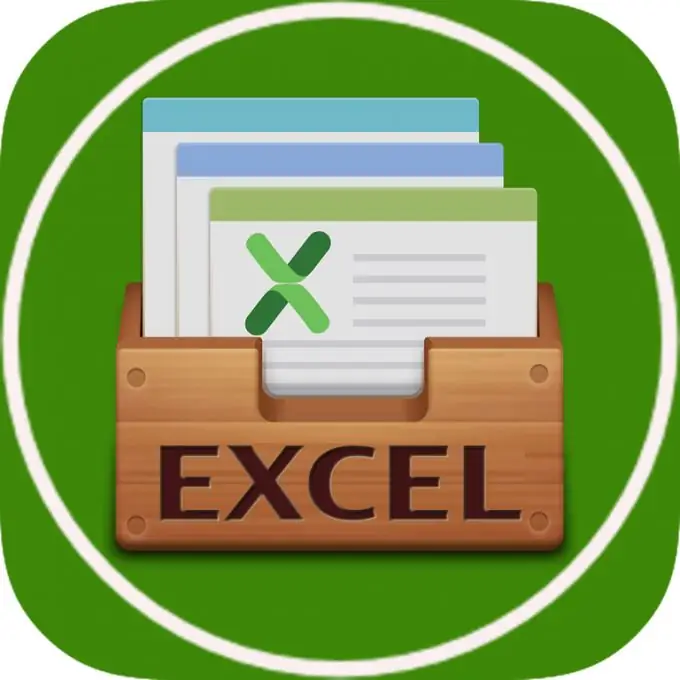
Microsoft Excel versions
Since 1988, the Microsoft Excel program began its history, the first version was called Excel 2.0 for Windows, the next version was released in 1990 - Excel 3.0, etc. Every 1-2 a new version of Excel was released, with each subsequent version the program had more and more features. The last program appeared in 2018, as part of the Microsoft Office 2019 office suite. In total, 19 versions of Excel were released.
Microsoft Excel scope
The program has a wide range of applications:
- Excel is a ready-made table, so it is often used without the use of complex calculations, creating simple documents that have a tabular form, for example: schedules, price lists;
- Creation of various graphs and charts, Excel can easily build any charts and graphs, based on the entered data.
- Excel has gained immense popularity not only among accountants and office workers, but also among ordinary users, due to its simplicity for making any calculations, be it cost control, or creating an estimate for apartment renovation.
- Students and schoolchildren often use the program to make the necessary calculations during the educational process.
- Not a single accounting department is able to do without Excel, today, it is one of the main programs for creating and processing documents.
- With a certain skill, Excel can be used as a database, but naturally, it does not have all the functionality of a full-fledged database.
And this is not a complete list of options for using this program.
Table capabilities
Excel, after starting, is an empty table that contains columns and rows, which in turn contain cells.
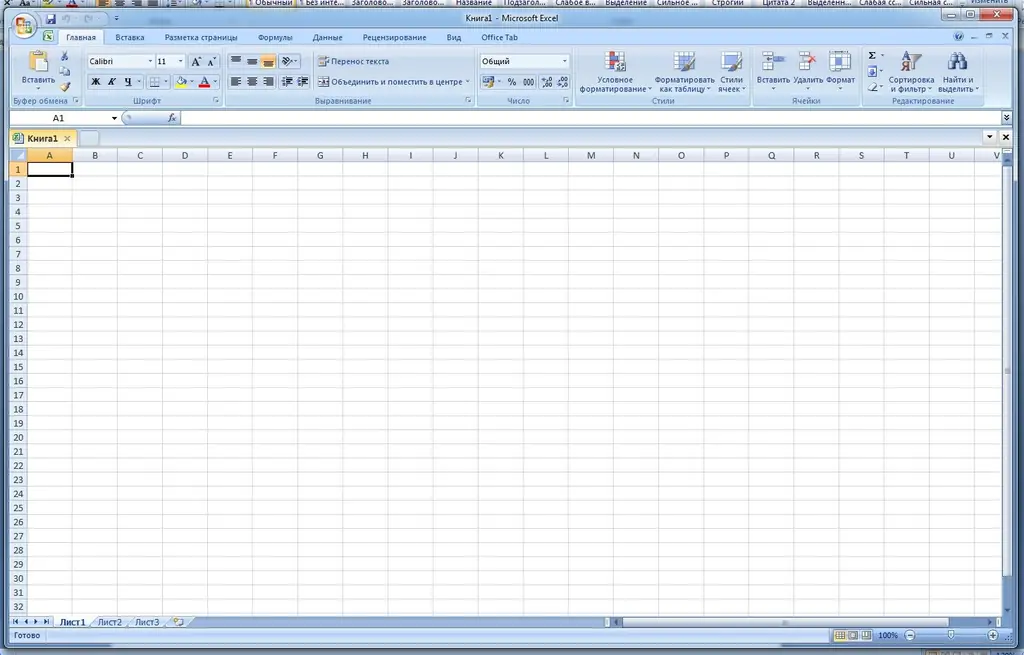
The height of the rows and the width of the cells are initially the same for the entire table, but they can be easily changed by simply dragging the mouse over the edge of the table. Thus, with a certain accuracy, you can customize the table for personal needs.
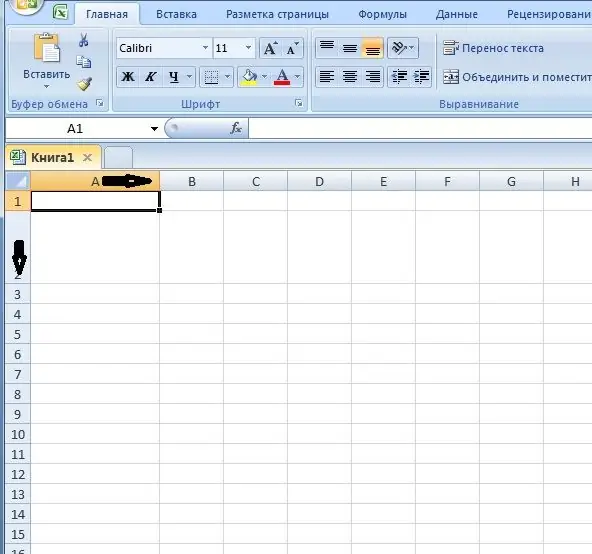
There are also times when you need to add multiple rows to a table. Next, we'll take a closer look at how to do this.
Adding rows to Excel
There are several ways to add rows to an Excel spreadsheet. Consider the simplest and most popular example:
Example. There is a certain table:
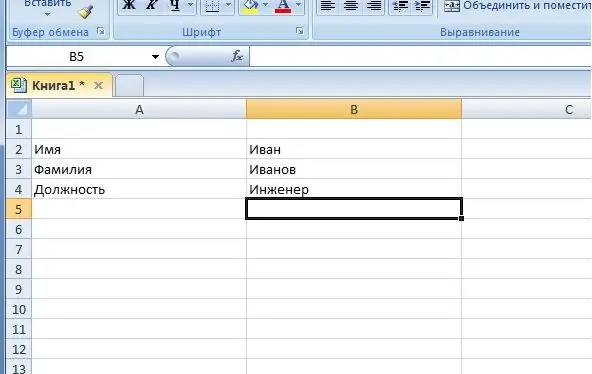
We need to insert one more line "Patronymic" after "Surname" and before "Position".
To do this, select the entire line by placing the mouse cursor at the beginning of the line and clicking the left mouse button.
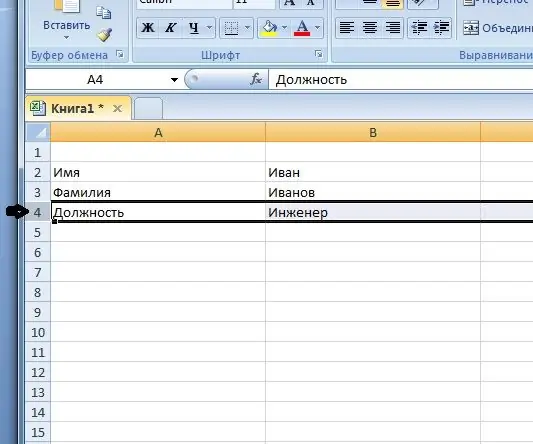
Then we press the key combination “Ctrl +”, that's it, the line is added.






