If you mistakenly deleted the files you need, do not despair ahead of time. Yes, losing important information is always unpleasant, but, fortunately, there is an opportunity to recover it. There are special programs that will help you return mistakenly deleted files to their original place. Let's do this using the free program Recuva as an example.
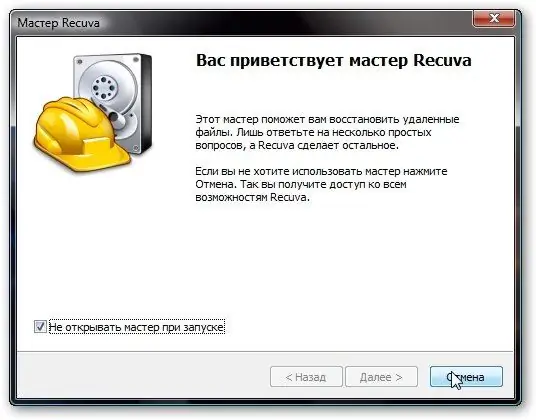
Necessary
In order to get back the mistakenly deleted files, you only need the Recuva program
Instructions
Step 1
The Recuva program is freely available, download it, install it on your PC and run it.
Step 2
You will see a new window - Recuva wizard (helper). Check the box and close it - you don't need an assistant, you can do just fine without his help.
Step 3
First, in the program window, select the Russian language you need: Options - Language - Russian.
Step 4
Then select the disk where the deleted files were previously located and click on the "Analyze" button.
Step 5
You will see files marked with colored circles. Green - can be restored, yellow - partially restored, red - cannot be restored.
Step 6
Select the files that you need to return, select them with a tick and click on the "Recover" button. Wait a little. The restoration process is complete.






