Steam is a digital distribution system for computer games. With it, you can buy and install licensed versions of various games through a personal user account. If your internet connection is not very good, you can try increasing your content download speed.
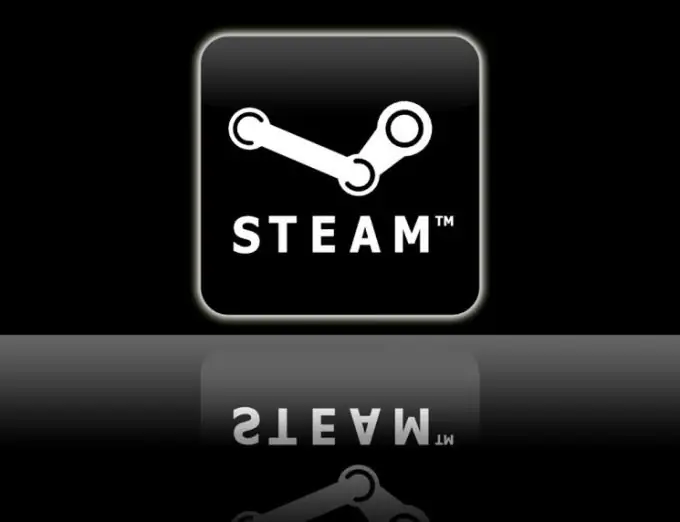
Instructions
Step 1
The download speed of games largely depends on the content servers used - mirrors of the main Valve server. They store in encrypted form all the games that are available to Steam customers. By default, the program is configured in such a way that the content server is selected depending on the user's region and taking into account the minimum ping of the current connection, however, the automatic selection of Steam is not always optimal. For example, the main Russian content servers Central, Urals and Siberia often do not please with high speeds. You can change the content server and increase the loading speed of games.
Step 2
Choose a content server depending on its current workload. Statistics with this data are available at https://store.steampowered.com/stats/content/. Choose the server that is closest to you and is the least loaded. Please note that zero load means that the server is currently unavailable. Also try to find servers with the [FILTERED] parameter: they are faster and are provided by various providers, including yours.
Step 3
Switch to the selected content server. To do this, go to your Steam download settings and open the Downloads + Cloud page. Specify the desired content server in the Download region line. Also set the most accurate data in the "Speed of the Internet connection" (Approximate speed). Save your settings and restart your Steam client. End all open sessions of downloading data from the Internet, and also pause for a while the system antivirus and firewall. Try to start downloading the game you want. The speed of uploading it to your computer should increase significantly.






