Sometimes it becomes necessary to lock your desktop to protect your computer from unwanted intrusion. There are several ways to address this issue, depending on the expected level of security.
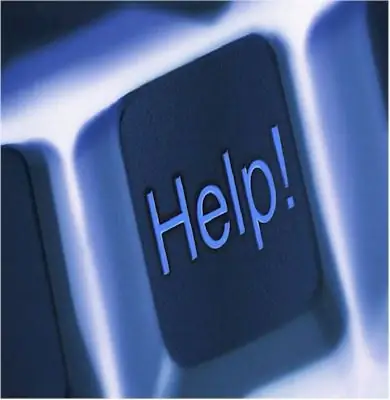
Instructions
Step 1
If you are just absent for a while and want to deny access to the computer as a whole, you can set the automatic lock of the desktop with a screensaver at a specified time interval. For Windows XP, you need to open Control Panel - Display - Screensaver. Next, you need to set a timer and put a tick in the "Password protection" line. (For Windows 7, you need to press the Win + L keys).
Step 2
Blocking can also be done using the Group Policy settings (GPO or gpedit.msc). For Win2000XP: Start - Run - gpedit.msc - User Configuration - Administrative Templates - Desktop. Then choose the settings you are interested in.
Step 3
If you need to restrict access to a specific group of users, then in the security settings of the GPO you need to set a ban for the selected group. To create a GPO, you need to have the necessary software, in particular Active Directory Users and Computers, the dsa.msc file.
Step 4
Run the application, then open the console and create an OU (organizational unit) in which the given lock will work. To do this, right-click on OU - Properties - GPO - New - assign a name to the new object. Form the contents of the resulting blank using templates in the SysVol folder, in accordance with your security requirements. To configure the policy for this group, open the Group Policy - Edit tab.
Step 5
In the same way, an OU is created for which this blocking will not work (if you do not want the entire domain to fall under the restriction, do not forget to specify in the settings “do not inherit domain policy”).






