Virtual optical drives are a very convenient thing that allows you to save and run virtual copies of disks on your computer. And you don't need to insert them into the PC drive every time. You can also mount several optical drives at once in order to launch the required number of storage media at the same time.
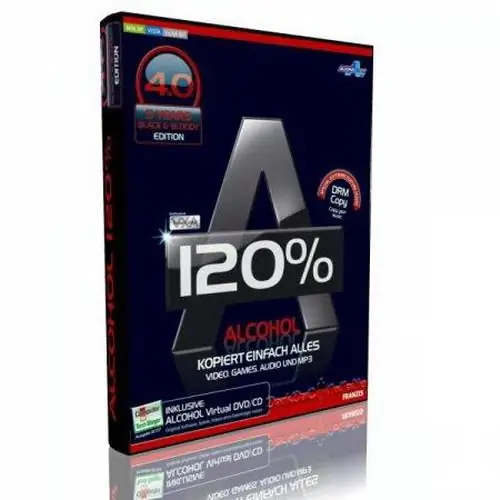
It is necessary
Computer, Alcohol 120% program, Internet access
Instructions
Step 1
Special programs are used to mount virtual drives. One of the most famous and multifunctional programs is Alcohol 120%. Download and install it on your computer. After that, a window will ask you to restart your computer. Click on the line "Restart computer now".
Step 2
Run the program, after which the virtual drive will automatically mount. Wait while the program mounts the virtual drive. Then go to "My Computer", where, in addition to the physical drive, a virtual drive will also appear.
Step 3
If you need several virtual drives, you can mount them through the Alcohol 120% menu. On the left of the main menu of the program there is a toolbar. Find the "Settings" section and select "Virtual Disk" in it. Find the item "Number of virtual disks". At this point, select the number of virtual disks that you need. Note that the more virtual drives you select, the longer it will take to mount virtual drives.
Step 4
In order to mount a disk image on the created virtual drive, in the program menu, click on the "Image search" tab. From the found virtual disks, select the desired disks and at the bottom of the program window, click "Add selected to Alcohol".
Step 5
Then go to the main menu of the program. The files you added are stored in the right window. On the desired file, right-click and select "Mount to device".
Step 6
To create a virtual disk, insert the disk into the physical drive of your computer. In the main menu of the program, on the toolbar, select "Create images". In the next window of the program, click "Start". Be sure to wait until the end of the process. Upon completion, you will have a virtual copy of the disk, which can be mounted to a virtual optical drive at any time.






