Sometimes ordinary desktop wallpaper gets boring, and you want something like that. The slideshow of pictures, which has already become familiar, does not fall under the definition of "such". It remains to try animated wallpapers.
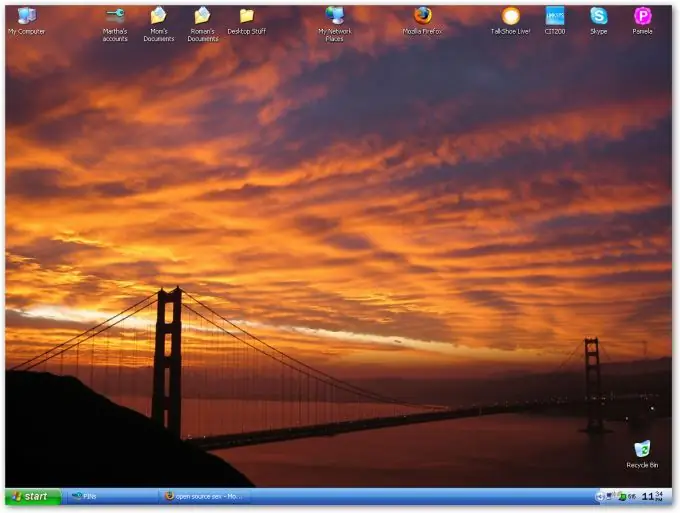
It is necessary
Animated Wallpaper Maker program
Instructions
Step 1
There are a lot of sites on the Internet offering to download animated wallpapers as a program (exe file). We will not write links to these sites, as it is pointless, because any search engine will give out such links. Let's describe a program with which you can create animated wallpapers yourself, without any special knowledge and skills.
So, download and install:
Step 2
Click "Create a new project" (either in the welcome window - the first line, or on a blank white sheet in the top row of icons).
Step 3
Add an image by clicking on "Change Background" above the image.
Step 4
Now it's up to your imagination, you can choose an effect (1 per image per step), animation (2). The animation is controlled from the window on the right (3). You can also add another slide (4) and even music (5). Controlling the slides in the window on the left (6), the time of the slideshow - next to the music (7). You can try on the wallpaper by clicking on the "Preview Wallpaper" button, which is located below. The speed of the effect is controlled by the scale directly under the picture (8).
Step 5
When your creation is complete, you can proceed to the final stage - saving and installing.
To save, click on the floppy image above. To install, click on the button below "Set Wallpaper". There will be two options for saving - we select the second, since it creates an.exe file with which you can launch your wallpaper (in the case of the second, to restart it, you would have to start the entire program again and select the first option).






