Hyperlinks were originally only attributes of hypertext documents - complexes of related documents, compiled using a special markup language (HTML). In such documents, they are the main connecting element, with the help of which the transition from some part of the text to another document related to it is carried out. However, at present, active elements of this kind, more often referred to simply as links, are supported by most formats in which text documents are stored electronically.
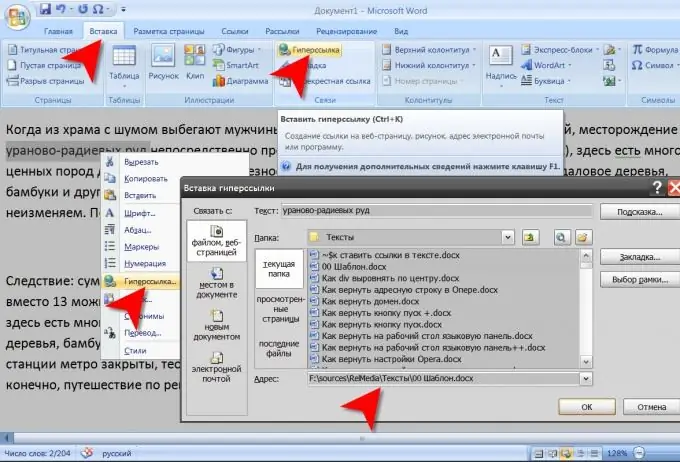
Instructions
Step 1
Use the "a" tag to place a link in the HTML source of the hypertext document. For example, a piece of such code might look like this:
Text link
This tag consists of two parts (opening and closing), between which text is placed, which will be visible to the user as a link. The href attribute must be placed inside the parentheses of the opening tag and contain the address of the file or web resource to which the link should point. This is the minimum code required to display a hyperlink, but other attributes can be placed inside the opening tag containing information about the appearance of this link, as well as how it should react to various events (hovering, clicking, etc.).
Step 2
Place the generated tag in the source code of the document yourself or use the page editor if this document is hosted on a server with an installed content management system. Such an editor has a visual mode, in which in order to make a link any word, phrase, image or other element of the page, it is enough to select it, click the corresponding link in the editor interface and specify the address in the dialog box that opens.
Step 3
If you want to insert a link into a text document in Word format, start by highlighting the word or phrase that you want to make a link. Then go to the Insert tab and click the Hyperlink button in the Links group of commands. This will open a dialog box for the corresponding Word component. The same window can be launched by selecting the "Hyperlink" item in the context menu that appears after clicking on the selected text with the right mouse button. Or you can do it by simply pressing the ctrl + k keyboard shortcut.
Step 4
Using the controls of the dialog box that opens, find a document located on your computer or on a resource available on the local network. If the required document is posted on the Internet, then you can copy its URL from the browser or type it “manually” in the “Address” field. Then click the "OK" button and the link insertion operation will be completed.






