Unfortunately, Windows operating systems have many vulnerabilities. However, in most cases, you can prevent malicious users from using them.
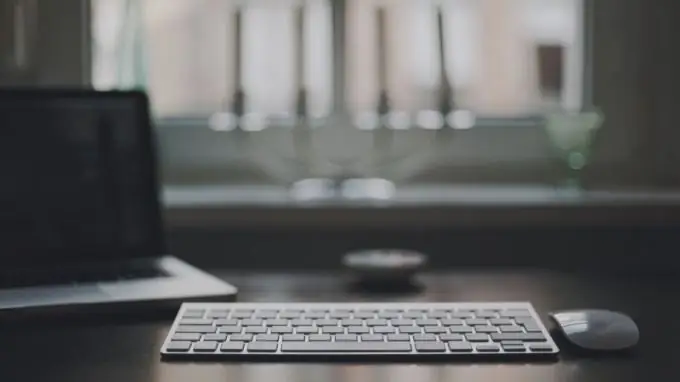
It is necessary
administrator account
Instructions
Step 1
The hosts file is used to redirect the user to the correct web addresses. To prevent an attempt to change this file, you must independently configure its parameters. Otherwise, you run the risk of being victims of scammers. Boot the system and navigate to the system partition of the hard drive.
Step 2
Open the Windows folder and select the System32 directory. Now open the drivers folder and go to the etc. subdirectory. Enable the display of hidden and system files in the file manager you are using.
Step 3
For Windows Seven, open Control Panel and select the Appearance and Personalization submenu. Now open the Show Hidden Folders and Files item located in the Folder Options menu.
Step 4
Scroll down the menu that opens and put a check mark next to "Show hidden files and directories." Refresh the explorer window in the etc folder and right-click on the hosts file. Note that you need to edit the file without the extension, not hosts.ics.
Step 5
Open the specified file with an available text editor. Delete all contents of this file. Initially, it contains only a description of the functions that can be implemented with its help.
Step 6
Save the blank file. Open its properties, activate the "Hidden" and "Read Only" items located in the "General" tab. Click the Apply button.
Step 7
Windows Seven's capabilities allow you to share files only with specific users. Use this function to keep your PC safe. Right-click on the file and select "Access".
Step 8
Select Specific Users from the drop-down menu. Delete all existing accounts. Now click the "Add" button and enter the name of the account that you least often use to access the Internet. Save parameters and restart your PC.






