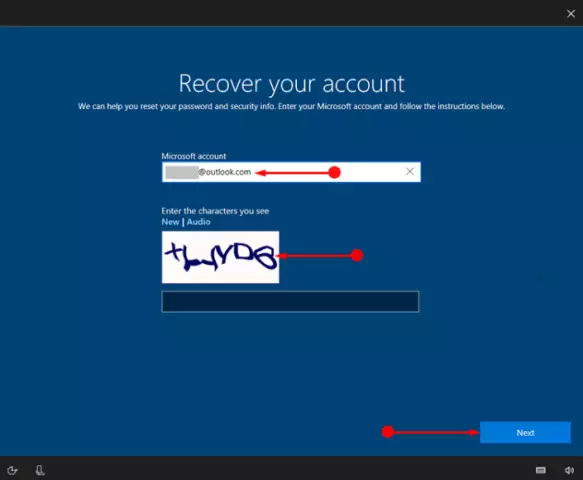Modern means of communication allow you to perform numerous tasks. For example, you can access your own computer and its files from any distance and using a different PC. To do this, you can take advantage of the numerous solutions offered by software developers.

Instructions
Step 1
One of the most popular programs for remote access to a computer is Radmin. It allows you to view and copy the files you want, make settings or run a specific program. You can also do almost any PC job that doesn't require your direct presence.
Step 2
Another popular utility is TeamViewer, which is completely free and has a wide range of functionality, sufficient for most tasks. A feature of this utility is that for one-time access to the computer, you can use a small module that does not require a separate installation. Similar programs include Ammyy Admin and LogMeIn.
Step 3
Download your favorite utility from the developer's official website. Most of these applications have two installers. The installation of the first (server) must be done on the computer you want to access. The second installation is called the client installation and is installed on the computer from which you want to view the desired contents of the server PC.
Step 4
Install the server part of the program on the target computer. Follow the instructions on the screen and enter the necessary information that may be required for authorization. After installation, run the resulting program.
Step 5
Find out your IP address using one of the free services or in the system parameters. Write these numbers down separately on a piece of paper or on your phone - you will need them when accessing from another computer.
Step 6
Install the client part of the program on the computer from which you will log in. After that, run the installed utility and in the corresponding settings item, enter the IP address obtained in the previous step. You will also need to specify the password that you specified for authorization.
Step 7
After entering all the data, press the connect key and wait for your desktop from another computer to appear in a separate window on the screen. Configuring remote access is complete.