When editing documents, it is often necessary to transfer fragments of text both within the same file and between them. The so-called clipboard is intended for this. To use it, you need to know the special keyboard shortcuts.
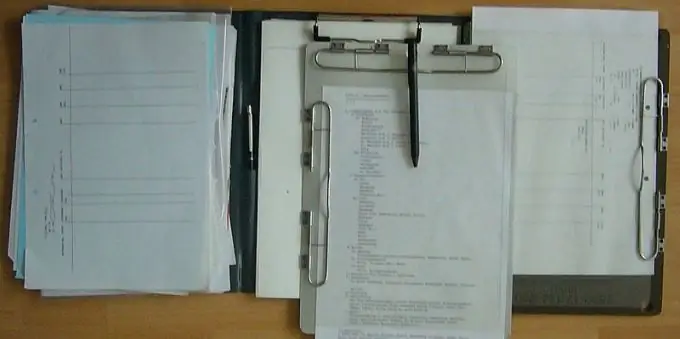
Instructions
Step 1
To select a fragment of text, move the cursor to its beginning, press the "Shift" key, then, while holding it, move the cursor to the end of the fragment. You can do the opposite - in this way select a piece of text from its end to the beginning. When finished, release the Shift key.
Step 2
If desired, select the text in another way - using the mouse. Move the arrow to the beginning of the fragment, press the left key of the manipulator, then, while holding it, move the arrow to the end of the fragment. This method can also be used to select fragments from end to beginning. After the fragment is selected, release the left mouse button.
Step 3
Sometimes it becomes necessary to select not a fragment of the text, but the entire text. If it is large, it is inconvenient to use any of the methods described above. Press the "Control" and "A" keys at the same time (Latin letters are everywhere), after which the entire text will be selected.
Step 4
The selected text can be copied to the clipboard or cut. In the second case, in the original it will disappear, but it will also be transferred to the clipboard. It is clear that this will not happen if the document is open for reading only. Moreover, in the latter case, the cutting operation may be completely blocked. Press Control and C to copy the text, and Control and X to cut.
Step 5
You can paste a fragment of text in the clipboard only into a document that is open not only for reading, but also for editing. Place the cursor in any way in the place where you want the beginning of the fragment to appear. Press the "Control" and "V" keys at the same time, and the fragment will be where it should be.
Step 6
On a Linux operating system, copy snippets of text in the same way, but learn one more technique. Select the text with the mouse (it is obligatory for her), and then, bringing her cursor to the insertion point, click on the wheel. Copying will take place. Moreover, the text stored in the normal clipboard will not change in any way.






