Once you opened your browser and found a strange Sweet Page instead of your usual page. This page is not a search engine, although at first glance it seems so. Everything would be fine, but it is impossible to remove this joy outright. There is nothing in the browser settings, there is the same page that you once indicated. It's time to figure out how to get rid of the annoying and arrogant Sweet Page.
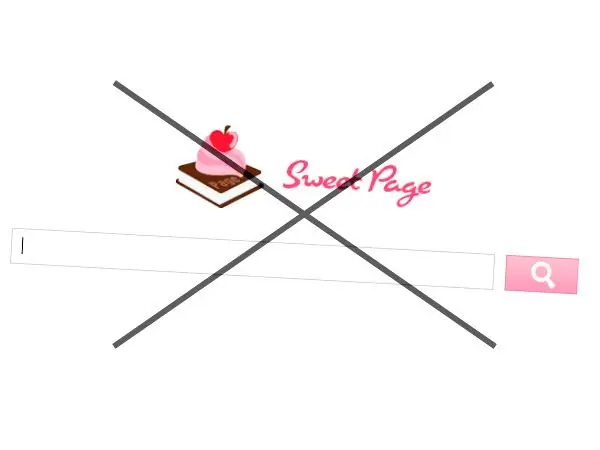
Where did it come from
Sweet Page may appear out of the blue. For example, when installing some programs. One of these is Cam Studio and it doesn't matter if you unchecked the checkboxes during installation or not. Visiting some malicious sites, poking at banners, downloading incomprehensible files, you can get this happiness on your computer.
What is it like
A long study of this problem led to the idea that this is not one specific nuisance, but a whole set of viruses, actions, settings aimed at loading the start page, collecting personal information, etc. Here is this complex of malicious actions:
- changing browser shortcuts;
- installing add-ons in browsers;
- the usual setting of Sweet Page as the start page;
- Firefox configuration changes;
- installation of a malicious program that does nasty things.
Sweet Page Removal
The simplest solution to the problem is a utility called CureIt! from the developer of the antivirus DrWeb. The program is free, downloaded from the official site. It is an antivirus scanner that does not require installation. Just download, run and scan the entire system.
There are earlier versions of Sweet Page that are not removed by antivirus scanners. If this is the case for you, then read on.
Manual Sweet Page Removal
Of course, the easiest way is to uninstall browsers with all personal settings and then reinstall them - there won't be an annoying page, but this is not our method. Better try the following:
Open Control Panel, then Programs and Features. Look in the list to see if there is something called Sweet Page, something suspicious? If there is, delete.
Check the start page in each browser by going to the settings. If you find a Sweet Page, change it to something else of your own.
Examine each browser for extensions and add-ons, if any, then remove them.
The harmful Sweet Page can still be found in the properties of browser shortcuts. Whatever you do, the annoying page will still open. In this case, right-click on the browser shortcut, select "Properties". On the Shortcut tab, see if there is anything else in the Object field other than the path to the browser executable. Usually there is a line after the quotes, which launches Sweet Page. Erase this line. An example of the usual path to the browser "C: / Program Files (x86) Mozilla Firefox / firefox.exe" - everything that follows can be deleted. Instead of "firefox.exe" there may be another browser name.
You can also, once in the properties of the browser shortcut, click on the "File Location" button. Find the executable file in the program folder, right-click on it, select "Send", then "Desktop (create shortcut)". Delete the old shortcut, replace the new one that you just sent to the desktop. The procedure must be followed for all available browsers.
Cleaning the Firefox browser configuration file
If you use Firefox, Sweet Page may well have written its settings in it. Proceed as follows to get rid of the harmful "virus":
Turn off your browser. Enable showing system and hidden files. To do this, go to "My Computer", then press the Alt key on the keyboard, click on the "Service" button on top, then "Folder Options". Select the "View" tab, find the "Advanced options" window, scroll the slider to the very bottom, make the item "Show hidden files, folders and drives" active. Click Apply and OK.
Now go to C: / Users / * YourUserName * / AppData / Roaming / Mozilla / Profiles. In English-speaking Windows, the "Users" folder will be named "Users".
The folder you opened will contain a folder with a random set of characters as a name. Go into it. Find the prefs.js file, open the file with notepad. To do this, right-click on the file, select "Open with …".
Find in the open file the line user_pref ("browser.newtab.url" … And then there will be a mention of Sweet Page. Delete this line, save the file.
Now the unexpected Sweet Page is completely removed from your computer. If one of the points does not help, the other will help. Try and don't let various unscrupulous developers force their opinions on you.






