From time to time, many of us need to remotely connect to a friend's or relative's computer. Fortunately, the free TeamViewer software can solve this problem with just a few clicks.

Instructions
Step 1
Download the full version of TeamViewer from the official website and install it on your computer.
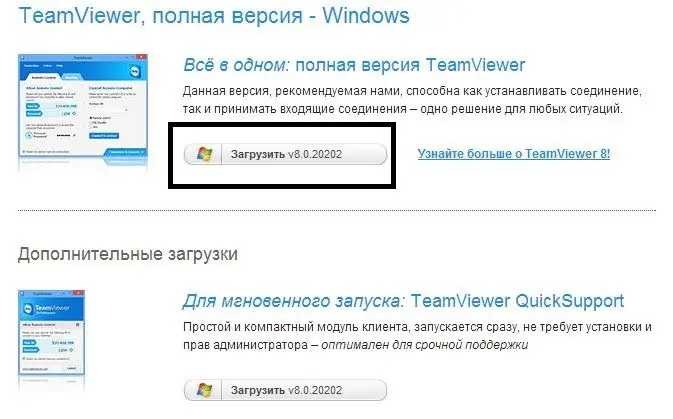
Step 2
Ask your friend to download a version of the program called "TeamViewer QuickSupport" from the same site - this is a stripped-down version of the program that does not require installation. You cannot control other computers from it, but you can allow connection to yourself.
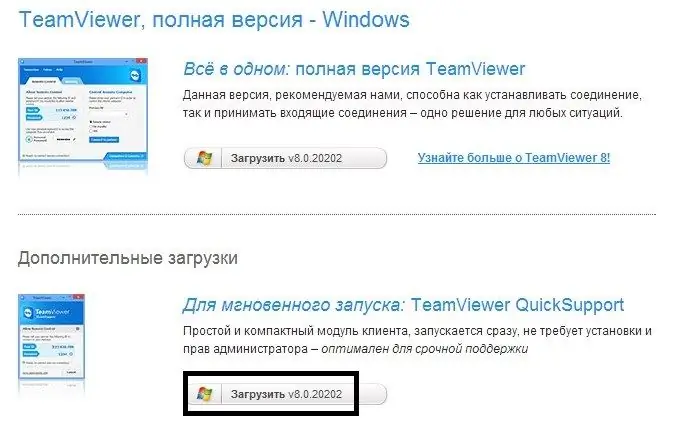
Step 3
Ask the computer owner to start TeamViewer QuickSupport. Once launched, the program will display a unique 9-digit computer identifier (ID), as well as a 4-digit password. The owner of the computer must provide you with the ID and password.
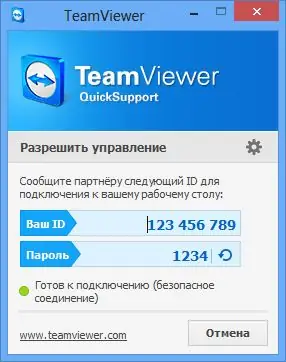
Step 4
Start TeamViewer on your computer. Enter the ID in the right window and wait for the connection. If you were asked for a password, enter it and feel free to control someone else's computer, if not, then your friend has problems with the Internet.






