Microsoft Outlook is a fairly simple and handy program. With it, you can view all messages that come to your email. Letters go to the Inbox folder, but you may need to save the message to your computer's hard drive or memory card.
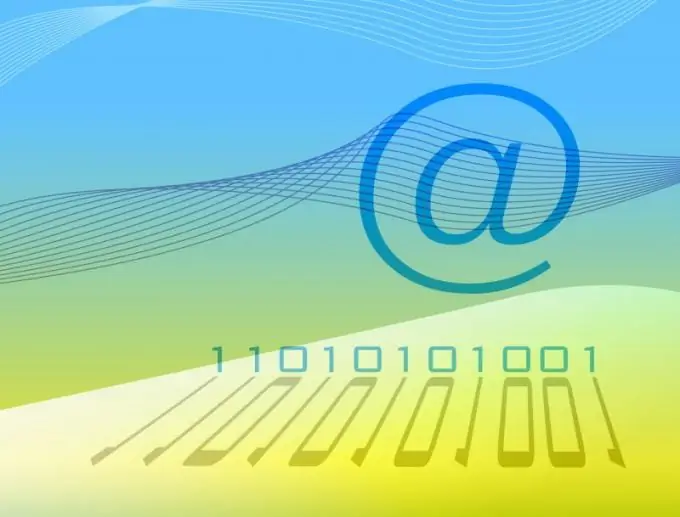
Necessary
Microsoft Outlook program
Instructions
Step 1
The program offers several options for saving the letter. One of them is saving the message as a file, which can be converted to text format if necessary. Click on the desired letter with the left mouse button, then select "File" in the program menu.
Step 2
In the menu that opens, click on the "Save as" option. Then select the folder where the email will be saved and enter its name. Then select "Save". The message will be saved in the folder of your choice.
Step 3
Often e-mail messages need to be saved in Unicode format. This standard is supported by almost all the world's postal services. Follow these steps to save your email in this format. In the program menu, select "Service", then - "Options". A new window will open. In it, select the "Advanced" tab. Then in the new window, click the "Advanced" button.
Step 4
The settings window will appear, in which find the line "Save messages in Unicode format". Check the box next to this line and click OK. Now when you save using the first method, your email will be saved in Unicode format.
Step 5
Also, if necessary, you can directly copy the contents of the e-mail to a Microsoft Office Word document. To do this, open the message you want to save and press CTRL + A. This will select the entire letter, including the subject line. Then press CTRL + C to send the data to the clipboard.
Step 6
Now open Microsoft Office Word and press the keyboard shortcut CTRL + V. The letter will be inserted into the document. After that, select "Save" in the program menu and select a folder to save the letter. Enter a name for the letter and click the "Save" button.






