Hidden files and folders are designed to protect them from accidental deletion and prying eyes. If it is necessary to perform any operations with these files, they can be opened by changing some of the attributes.
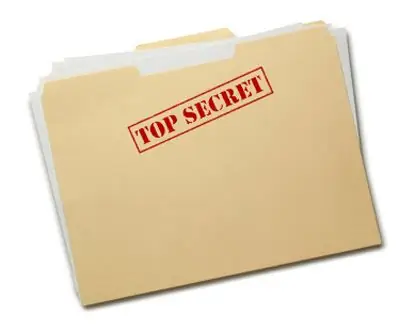
Instructions
Step 1
Go to the "Control Panel" of the Windows operating system, which is located in the "Start" menu. Then double click on the "Folder Options" icon. A dialog box will open in which you will need to go to the tab called "View". This tab contains settings for displaying folders. In the scrolling list, find the line titled "Hidden Files and Folders". Then check the box next to the "Show hidden files and folders" command. Then click OK to apply the changes. Now all hidden files and folders will be displayed in Windows Explorer, their view will be translucent, unlike ordinary folders. In order to make them fully open, you will need to change the attributes of these files.
Step 2
Select the hidden file you want to open completely. Right-click on it and select "Properties" in the context menu that opens. In the dialog box that opens, uncheck the box next to the word "Hidden" in the "Attributes" section. Click the "Ok" button. From now on, this file will be open for editing and viewing without restrictions. If you changed the attributes not of a single file, but of an entire hidden folder, the system will offer to open the attached files as well. Do this if necessary.
Step 3
In addition to opening hidden files using standard Windows tools, you can also view them using file managers, for example, Total Commander. To do this, just click the "Hidden Elements" button in the upper toolbar of the program.






