The registry is an organized database that the operating system uses to store configuration data for applications and processes. With constant use of the computer, errors appear that can lead to blocking of the registry. There are several ways to enable editing of the registry.
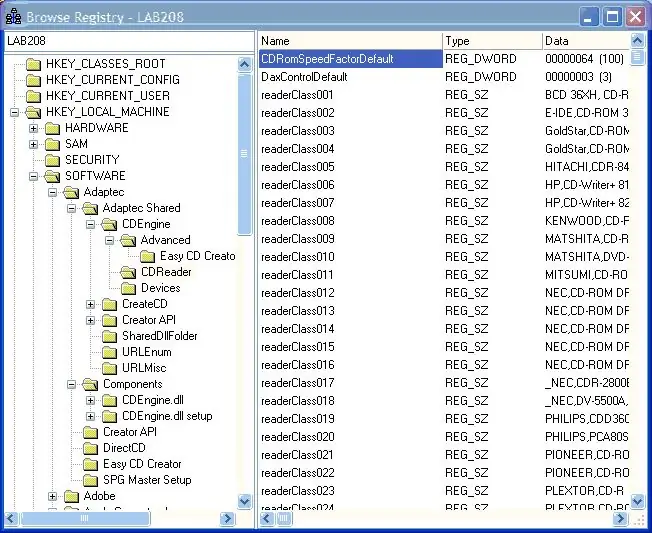
Instructions
Step 1
Not many people know that Microsoft recommends using the regedt32 command to edit registry settings and values. This command can perform various operations, which in turn adjust the registry settings. Open the "Start" menu and select the "Run" command. Now enter regedt32 in the field. More often than not, when you type regedt32, the Registry Editor launches safely.
Step 2
Now go to the registry and find the key there: “HKEY_CURRENT_USERSOFTWAREMicrosoftWindowsCurrentVersonPoliciesSystem” and the DisableRegistryTools parameter with a value of 1. Set it to 0 instead of 1, or remove this parameter altogether. If you have programs for editing the registry, then this operation can be performed with their help.
Step 3
Also, the locked registry editor can be started in other ways. Open the "Start" menu and select the "Run" command. Now in the input field you must enter the following: “REG DELETE HKEY_CURRENT_USERSoftwareMicrosoftWindowsCurrentVersionPoliciesSystemv DisableRegistryToolsf”.
Step 4
This is the command to delete the registry key, which is responsible for blocking the start, as well as the registry editor by the administrator. Now you can click the "OK" button and restart your computer. At this, editing the registry will be fully allowed.






