Sometimes there are cases when several operating systems are installed on one computer. In some cases, inexperience, it is possible to install a second operating system without removing the first one. There are also situations when three operating systems are installed on one hard disk at once. If, by and large, one OS is enough for you, then you can get rid of unnecessary ones.
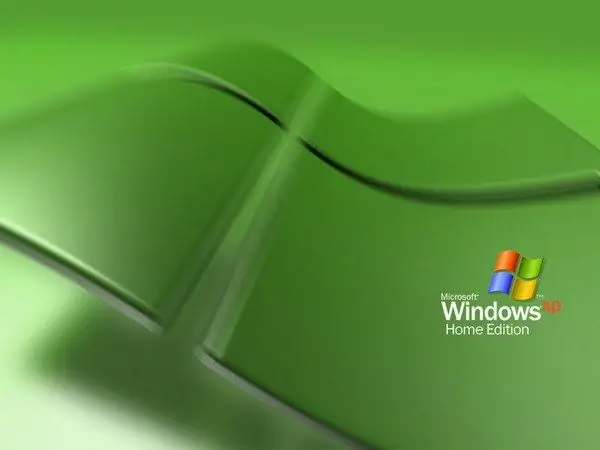
Necessary
- - Computer;
- - boot disk with Windows OS.
Instructions
Step 1
The easiest and most reliable way to get rid of unnecessary operating systems is to format the partition or partitions where the operating systems were installed during the installation of a new OS. But before starting the process, you need to save all your important data. It all depends on the specific situation. Very often, all operating systems are installed on one hard disk partition. Then the loss of information will be minimal. But if the operating systems are scattered across different sections, although this does not happen often, then you can lose a significant part of the information.
Step 2
If you plan to install the Windows 7 operating system after uninstalling, then you need to follow these steps. Insert the bootable disc with this OS into the computer drive. Reboot your PC. Immediately after it restarts, press the F8 or F5 key. This will take you to a menu where you can choose how to start the system. In this menu, select your drive and press Enter. Wait for the disk in the drive to start spinning and press any key on the keyboard. Wait for the menu to appear.
Step 3
Now in the menu, select the option "Disk Setup", then - the hard disk partition on which the operating systems are installed, and format it. If they are installed on multiple disks, you will have to format those partitions. In this way, unnecessary operating systems will be destroyed. After formatting, select your system partition (C by default) and install the new operating system there.
Step 4
If you are using a bootable disk with Windows XP, then the procedure differs only in the type of menu in which you can format the disk partition. If on Windows 7 this can be done using the mouse, then in the situation with Windows XP, you need to select the partition and press the F key, and then select the file system and formatting method, for example, "Quick Format".






