Many users love the good old classic Windows Start Menu. It is convenient, understandable, familiar and concise. Can I get it back on newer versions of Windows, including Windows 10? Let's get a look.
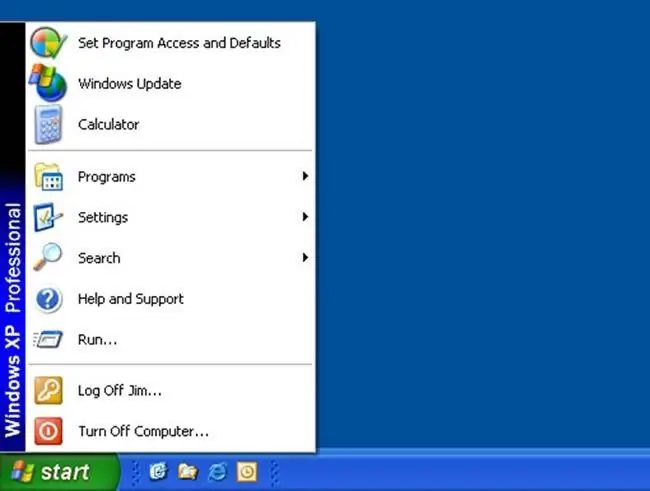
Modern Start Menu
This is what the modern Start menu looks like in Windows 10. It has changed significantly from the classic Start menu. The first thing that catches your eye is, of course, live tiles that can be dragged around the menu, resized tiles, grouped, renamed groups of tiles. You can also resize the Start menu by stretching it with your mouse. The section for frequently used programs has been preserved. Navigation through all installed programs has become more convenient. Access to the computer parameters was also left. By right-clicking on the "Start" menu, you can open many additional options, including the control panel, network connections, task manager, device manager and others.
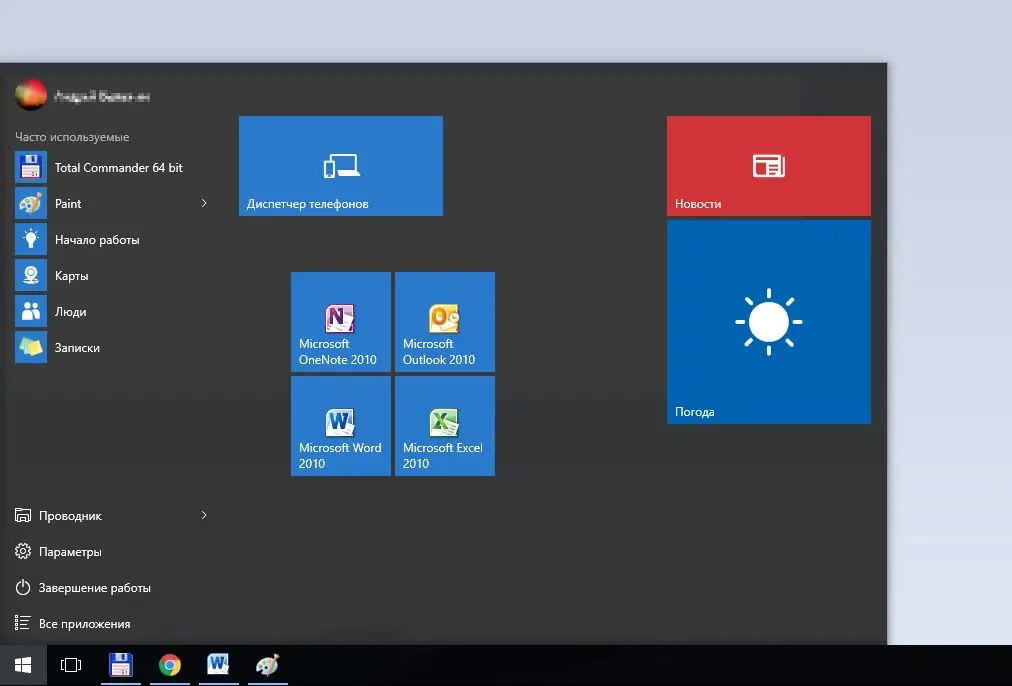
Classic Start Menu with Windows 10
But how do you get the Start menu back to its classic look? In short, in the Windows 10 operating system itself there is no way to return the classic view of the menu. You can only bring it closer to the classic look. For this:
disable all live tiles; to do this, right-click on each tile and select "Unpin from Start Screen"
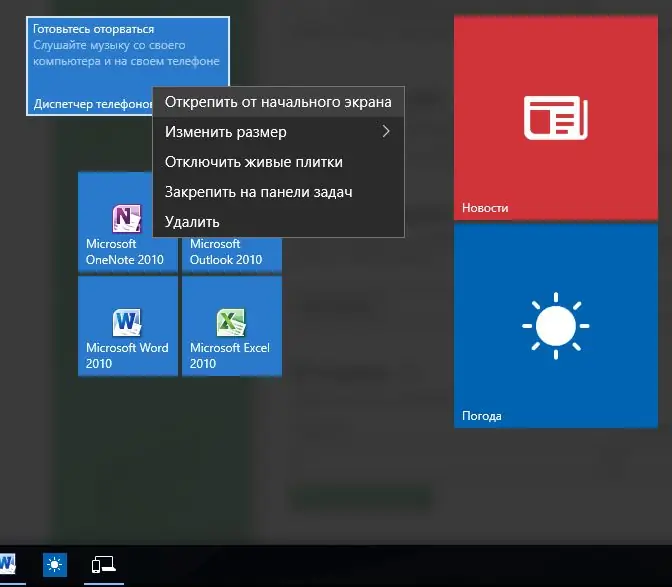
resize the Start menu by dragging the mouse over the edges to the desired size
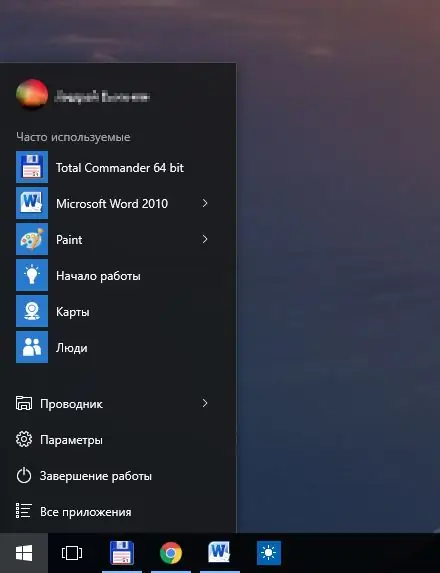
Well, we got something similar to the classic Start menu. If it is necessary to completely recreate "that" classic menu, then you cannot do without special utilities.
The classic Windows 10 Start menu using third-party programs
There are many programs out there that give the Start menu a classic look. The most popular ones are IObit Start Menu, Classic Shell and Stardock Start10. These same programs, by the way, will replace the missing Start menu in Windows 8, as well as return the classic look to Windows Explorer. The first of them has support in Russian, which is important.
The illustration shows a standard Windows 10 Start menu and a menu customized by Start10 as an example.
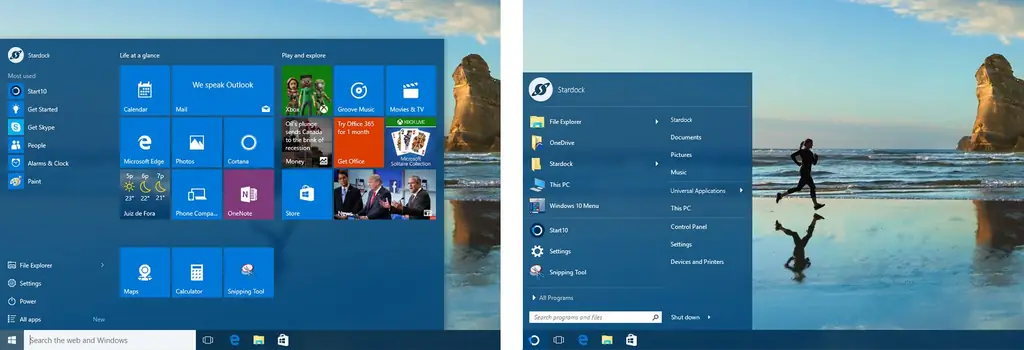
All of these programs have a wide range of settings, are stable in operation and are compatible with Windows 10. With them, you can give your Start menu even the classic look of the Windows 98 menu, albeit an advanced one, but different from the standard one offered by Microsoft.






