In the vast majority of cases, programs installed in Windows are launched using the mouse - by double-clicking on the appropriate shortcut on the desktop or by selecting the link to the desired application in the main menu on the Start button. But the operating system has other ways to run a program.
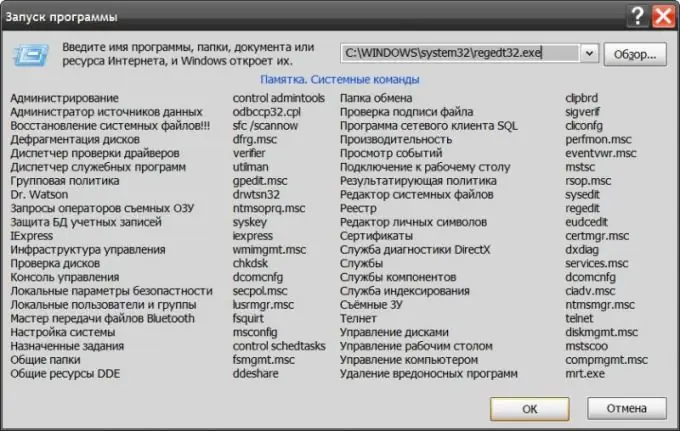
Instructions
Step 1
Use the standard program launch dialog. It is called by selecting the "Run" item in the main OS menu or by simultaneously pressing the win and r keys. In the only input field of the dialog, specify the full address of the program that you want to run. This can be done either by typing manually from the keyboard, or by using the search dialog for the desired file in the computer opened by clicking on the "Browse" button. If the program belongs to the system or the path to the directory in which it is stored is registered in the Windows environment variable with the name Path, then the full address is not required. In this case, you do not even need the full name of the executable file - the exe extension can be omitted. Press the OK button to start the program.
Step 2
Use Windows Explorer as an alternative way to launch the desired program. It opens in no less than five ways, the most simple of which is double-clicking on the "My Computer" icon or simultaneously pressing the win + e keys. If you know the full address of the executable file, then you do not have to search for it on your computer - type or paste the copied address into the address bar of Explorer and press enter. This will lead to the execution of the program without intermediate operations. If this option is not suitable, then go to the folder where the executable file of the program is stored and double-click it with the left mouse button.
Step 3
Open a command line interface window if you want to run the program using a DOS emulator. This can be done using the program launch dialog - press the key combination win + r, type cmd and click on the OK button. At the command line, enter the full address of the program executable file. To simplify this operation, you can copy the path to the file, for example, in the address bar of Explorer and paste it into the command line. Standard hotkeys in the terminal do not work, so use the appropriate command in the context menu to insert. To run the program, the path to which you entered, press the enter key.






