The X windowing system, providing the basic functions of a graphical environment, is the backbone of the graphical subsystem in UNIX-compatible operating systems. In modern distributions of operating systems, the installation of "X" with one of the popular window managers occurs, as a rule, automatically. However, if the machine is not supposed to work with a graphical shell, it makes sense to disable the launch of the X-server.
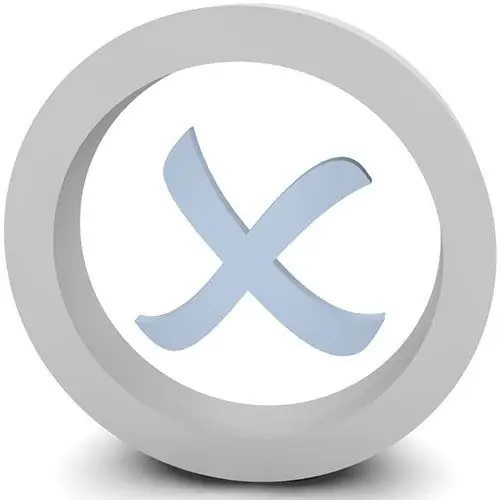
Necessary
root credentials
Instructions
Step 1
Boot the operating system as usual (starting the X server and window manager). Log in with your credentials
Step 2
Start a superuser session in a terminal emulator or text console. You can run one of the installed emulators (xterm, konsole, etc.) as root from the graphical shell using its capabilities or utilities like kdesu. You can start a terminal with your credentials and start a root session with the su command. Alternatively, switch to the text console by simultaneously pressing Ctrl, alt="Image" and one of the F1-F12 keys, log in as root
Step 3
Disable the launch of the X server by changing the system init level. Modify the configuration file for the init program that starts all other processes. This file is named inittab and is located in the / etc / directory. Open the / etc / inittab file in a text editor. Find a line like id: x: initdefault:, where x is some number. Replace the number with 3. Save the file. Skip to step six if you want to leave all the X server and graphical shell components intact
Step 4
Prevent the X server from starting without changing the system init level. Review the / etc / inittab file and locate the directory containing links to scripts and applications that are executed at boot at the current level. Typically, the X server boots up at init level 5, and the referenced directory is /etc/rc.d/rc5.d. Start a file manager such as Midnight Commander. Change to the found directory. Remove references to scripts for launching graphics system components from it. Go to step six
Step 5
Prevent the launch of the X server by removing its components. Use a package manager like apt-get in the console or Synaptic, a wrapper around it in a graphical environment. Remove server components. Please note that due to the handling of dependencies between packages, graphical shells (KDE, Gnome, etc.), as well as all programs designed to work in them, may be removed
Step 6
Reboot your computer. Use the graphical shell menu or run the reboot command in the console.






