Network folders are created in the Windows operating system to facilitate sharing of resources on a local network. If the folder becomes unnecessary, you can delete it, however, the rules set by the OS security policy will apply. Therefore, deleting a network folder for users with different sets of rights can be understood as different operations.
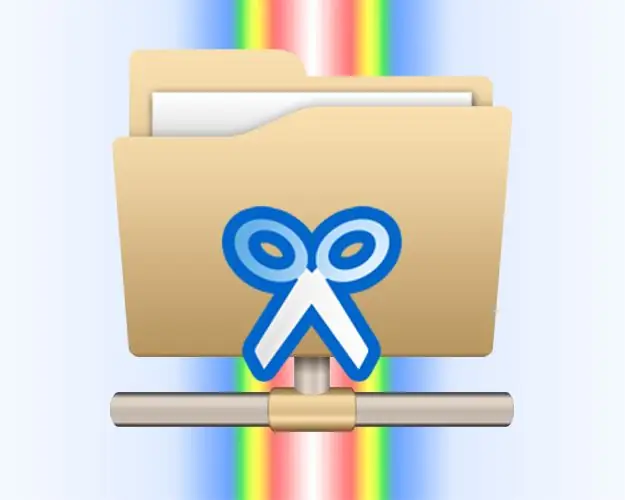
Instructions
Step 1
If you want to delete a folder located locally on your computer and used as a shared network resource, that is, it is a network folder for other computers on the network, then this is very easy to do. Start Windows Explorer by double-clicking on the "My Computer" shortcut or by pressing the win + e keys at the same time. Then navigate to the folder you want to delete, select it and press the delete key. Answer in the affirmative to the confirmation request from the Explorer.
Step 2
If you need to delete a network folder located on another computer, then this can also be done through Explorer and the sequence of actions will be the same as in the previous case. However, an essential feature is that a user with administrator rights on the computer storing the network folder, in its properties, must be set for you with sufficient rights to perform this operation.
Step 3
If you only need to delete the link to a network folder so that it disappears from your computer, and the folder itself does not need to be physically removed from the disk of the computer on which it is located, then this can be done through Explorer. After launching it, navigate to the unneeded network folder and right-click on it. In the context menu that appears, select the Disconnect network drive command. This command is also available in the Explorer menu - it is located in the "Tools" section of the file manager.
Step 4
You can also disable the network folder from the command line. To do this, press the win + r keys at the same time, enter the cmd command and press the enter key - this starts the command line emulator. After that, enter the net use command, specify the letter of the network drive that you want to disconnect separated by a space, put a colon, space and slash, and then type delete. Such a command may look like this: net use Z: / delete. After entering the command, press enter and the network drive will be disconnected.






