To remove an old operating system, you must first determine which of two, three or more installed systems is working, on which disk it is located, and only then correct the file responsible for correct loading and remove the old OS.
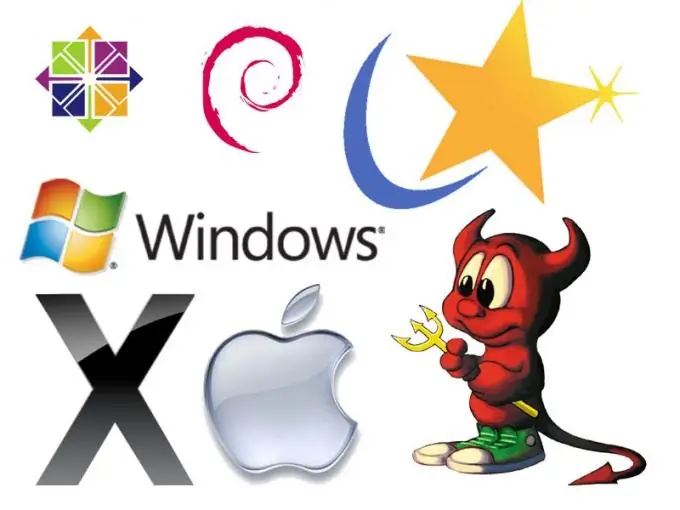
Instructions
Step 1
The reasons for the emergence of several operating systems are different. These may be errors during the installation of the OS, leading to a re-installation, or the installation of a fresh version in a different directory. In this case, you need to bring the boot.ini file to such a form when there is only one line in it that defines the working OS. This file is a system file and may be invisible. To visualize it, you need to open "My Computer", then "Service", "View" and in the additional parameters enable "show hidden and system files".
Step 2
Now you can start editing it, for which you need to right-click the "My Computer" icon, then - the "Advanced" menu item, and then - the "Startup and Recovery" sub-item. In the "Edit the download list manually" window that opens, click the "Edit" button. The boot.ini file is loaded into a text editor.
Step 3
Remove the lines for the old operating system. The active OS is defined by the line default = multi (0) disk (0) rdisk (0) partition (1) WINDOWS. Below will be the decryption of which system is working, for example, Windows XP or Windows 7. You need to leave one line corresponding to the working system. Delete the rest, save the file and restart your computer.
Step 4
As a rule, it is not advisable to leave the old OS on the hard disk, since it takes up a lot of space, so it must be removed at the physical level. Open "My Computer", then the hard drive where it is located, right-click on the unnecessary folder, open the drop-down menu and click the "Delete" button. In addition to this directory, you still need to delete the folders: "Documents and Settings" and "Program Files" of the irrelevant OS. After that, it is advisable to defragment the disk in order to optimize the freed up space. To do this, sequentially press the buttons "Start" - "Programs" - "Accessories" - "Service".






