The Thumbs.db file is used by Microsoft Windows XP, Microsoft Windows Vista, and other Microsoft operating systems. The file is created at the first and subsequent opening of the folder with graphic images. It stores thumbnails of the folder images for the "Thumbnails" mode of the Explorer. The need to disallow the creation of the Thumbs.db file can arise for various reasons. The presence of such a file in the folder with distribution via the tracker can lead to a change in the distribution hash with all the ensuing consequences. If a folder contains a lot of graphic images, then the total volume of thumbnail files can be quite significant, which slows down opening the folder with images.
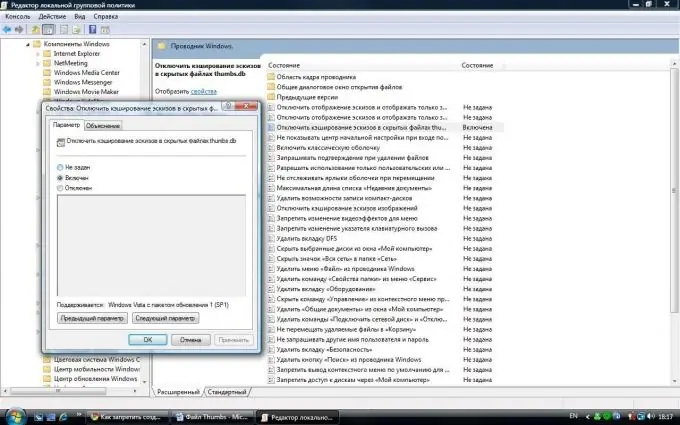
Necessary
Computer, operating system Windows XP / Vista / 7
Instructions
Step 1
For Windows XP, to disable the creation of the Thumbs.db file, you need to do the following: Click the "Start" button then "Control Panel". Launch "Folder Options" and in the window that appears will switch to the "View" tab. Find the line "Don't cache thumbnails" and check the box next to it. Click on the "Apply" button at the bottom of the window and close the window. Thumbs.db files will no longer be generated.
Step 2
For Windows Vista and Windows 7, you need to do different things because on these systems, the prevent Thumbs.db file creation feature has been removed to a different location. Click "Start" then the "Accessories" line. A few more lines will open. Select the "Execute" item. The "Run" window can be invoked by simply pressing the "Win and r" keys (the "Win" key is indicated by a checkered flag on the keyboard). In the window that appears, enter "gpedit.msc", without the quotes. A new window will appear, divided into two vertically. In the left half of the window, select the "User Configuration" branch.
Step 3
Then "Administrative Templates". In the left or right half of the window, select "Windows Components" and then "Windows Explorer". In the right half of the window, look for Disable Thumbnail Caching in Hidden Thumbs.db Files. Click on it and in the window that appears, mark the item "Enabled". Click "Ok" and close the window.






