Pop-up windows originally served the purpose of notifying users about new messages, parameter changes and were informative in nature. Over time, they have evolved into regular advertising media, often containing malicious links. Therefore, most browsers block them by default.
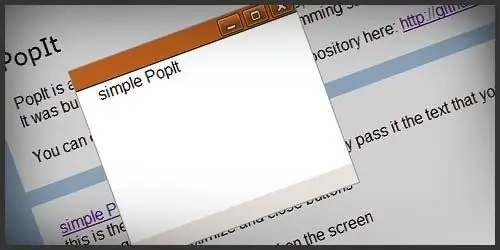
Instructions
Step 1
Open the page you want to open the pop-up window in your web browser. A small message will appear at the top with information about a pop-up message blocked by the browser for security purposes. If you trust this site and are sure that the pop-up messages will not harm your computer and operating system, click on the message at the top of the page and allow the pop-up window to open.
Step 2
If you want your browser not to block pop-ups on certain sites, add them to the list of exceptions. To do this, the next time you receive a pop-up notification, allow pop-ups to open only for this site. Please note that you can remove a site from the list of exclusions in the security or content settings panel, it all depends on which browser you have.
Step 3
Open the application settings and find the list of exclusions on the protection and security tab, adding sites you trust to it. Please note that even if you have been using this site for a long time, always use an anti-virus system with a network scan function, as you risk losing data on your computer and you will have to reinstall the operating system.
Step 4
If you want all pop-ups of any sites you visit to open in your browser by default, select this option in the program settings panel on the security tab or any other that is responsible for pop-ups in your browser. In Mozilla, this item is located on the Content tab, in Opera - in the item for blocked content in the additional configuration. However, in Opera, the appearance of the menu very often changes with the release of a new version, so you can find this setting in another section of the menu.






