Modern disc burning software allows you to copy information from one disc to another, without wasting time transferring information to a computer. However, for this you need two DVD drives.
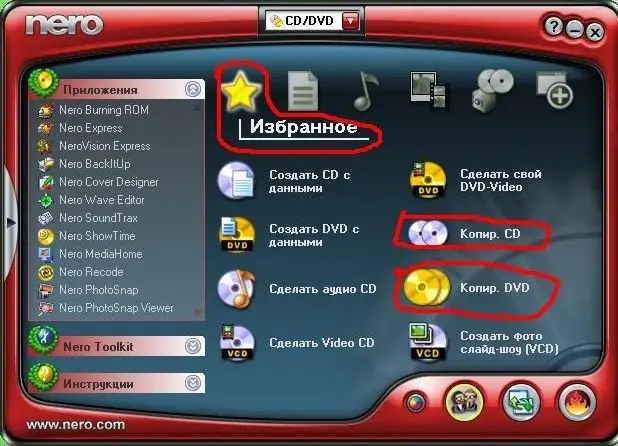
Necessary
- - a computer with Nero installed;
- - two DVD drives.
Instructions
Step 1
Connect two DVD drives to your computer to rip DVD. Turn on the computer, make sure they are detected by the system and are working. To do this, insert any recorded disc one by one into each drive, check that they play normally. Next, download and install the Nero program on your computer to copy the DVD disc, to do this, follow the link https://www.nero.com/rus/downloads-nero-burning-rom-trial.php and click on the "Download" button. Wait for the download and run the installation file
Step 2
Start Nero to copy discs. Insert the disc from which you will copy information into the first drive, remember its name or write it down. Insert a blank DVD-R or DVD-RW disc into the second drive. In the main menu of the program, select the option "Favorites", and there the command "Copy DVD", then in the Nero Express window set the drive in which you have the burned DVD as the source drive, then select the drive with the blank disc, in the field drive-receiver. Click the Options button for more information on DVD ripping. In the next field, select the disc writing speed, it will depend, firstly, on the read speed of the disc in the source drive, and secondly, on the maximum write speed for the disc in the second drive. For best results when copying discs in Nero, select the slowest write speed.
Step 3
Then select the option "Check data after writing to disk" for the program to check the quality of information recording. Close all unnecessary programs to speed up the recording process and click the "Copy" button. The copying process can be tracked by the status bar, it will show the current operation, the percentage completed, as well as the time remaining until the copying of the disc is completed. When finished, both discs will be ejected from the drive.






