Users often have a situation when the contents of a DVD disc need to be written to the hard disk of a computer. And although not all discs lend themselves to conventional copying, copying a DVD to a computer can be done by any PC user.
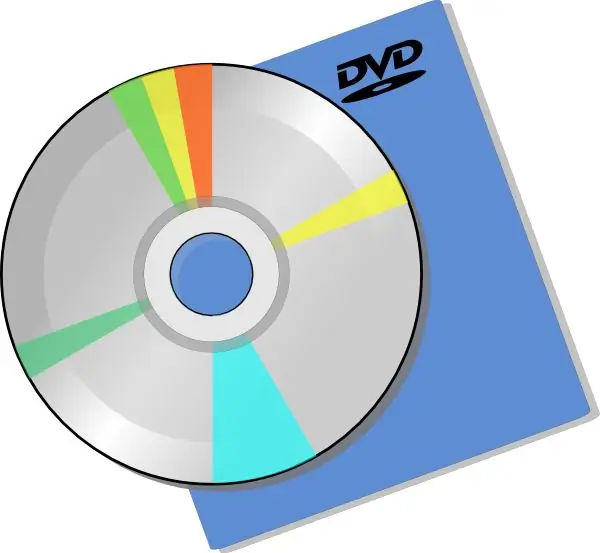
Necessary
- - a computer with a DVD drive;
- - a special program recorded on a computer.
Instructions
Step 1
Try copying the files from the DVD to your computer using File Explorer. To do this, insert the disk you need into the drive and start it. Open "My Computer" and right-click on the drive icon.
Step 2
In the context menu that opens, select the "explorer" item. The disk will open as an ordinary file folder. Download the contents of the disk folder to your computer to the location you need. If, when trying to copy, an error message pops up, use a special program to burn the disc.
Step 3
Create a separate folder on the hard disk of your computer to save the data of the program you will be downloading - this will prevent the files from being "scattered" when loading and saving. Download the DVD Decrypter distribution kit from the Internet - this is one of the most convenient and most reliable programs for downloading files from write-protected discs.
Step 4
Unpack the archive with the DVD Decrypter installation package, send the installation file to the folder created the day before and run the installer. Before starting the program, delete the archive you do not need. Install the program on your computer in the folder created before starting work according to the pop-up instructions. Restart your computer to avoid software crashes.
Step 5
Insert the disc into your computer's drive. Load the program, close the drive and immediately close the autoplay disc menu window. Now make sure the "File" mode is selected in the "Mode" section of the menu.
Step 6
Select the folder to which the files will be copied (you can create a new folder on your hard drive) - for this, click on the folder icon in the "Destination" window and specify the path. Click on the green arrow icon and you're done! The program starts copying the write-protected files from the DVD to your computer.






