Loading (or unloading) a registry hive into the Registry Editor tool is a standard procedure used by many users. This operation can only be applied to the registry of a non-bootable and therefore inactive operating system.
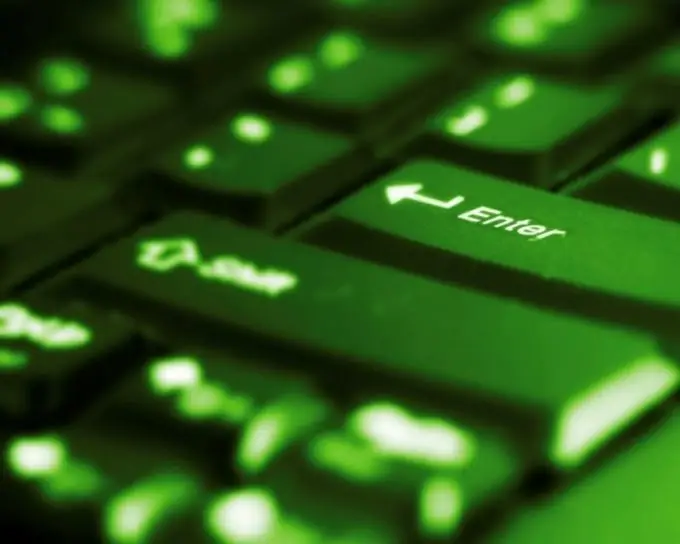
Instructions
Step 1
Click the "Start" button to bring up the main menu of the system and go to the "Run" item to launch the "Registry Editor" utility.
Step 2
Enter regedit in the Open field and click OK to confirm the command.
Step 3
Specify one of the root branches (HKEY_LOCAL_MACHINE or HKEY_USERS) in the Registry Editor window that opens to activate the Load Hive item in the File menu of the top toolbar of the application window and enter the path to the registry file to be loaded.
(The default location for the registry files is% WINDIR% / system32 / config. The standard names for the registry files are system for the SYSTEM group and software for the SOFTWARE node.)
Step 4
Select the required file and enter the desired name in the new dialog box to be able to display the selected file in the Registry Editor service.
Step 5
Click OK to apply the selected changes. After that, the loaded hive will become available for viewing, editing and deleting operations in the main application window.
Step 6
Specify the name of the hive to be deleted in the main window of the Registry Editor tool and select the Unload Hive command from the File menu of the top toolbar of the program window to delete the selected file.
Step 7
Use the "Export" option of the right-click context menu of the selected registry entry to send the selected entry or the entire registry key to the desired recipient.
Step 8
Select the "New" command in the "Edit" menu of the upper toolbar of the program window to add a parameter to the selected value, or the "Modify" command to edit the values of the required parameter.
Step 9
Use the Delete command to clear the parameter values for the selected entry or the entire Registry Editor tool section.






