Today, few people use the automatic date adding function when taking photos, preferring to get “clean” pictures. However, when tidying up a collection of photographs, it may be necessary to date a group of photographs. In this case, you will need a software tool that provides such functionality.
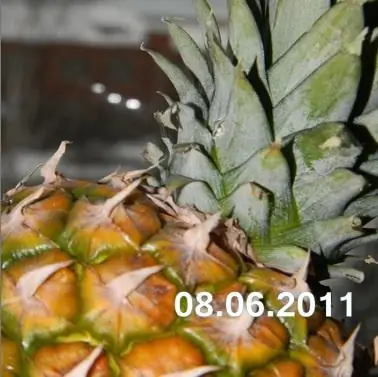
Instructions
Step 1
Paying to add a date to your photos will be unacceptable for many, but looking for an app that does the functions you need for free may not be successful. Basically, all programs of this type offer either a free trial period or set limits on the number of files processed at the same time. It’s even more annoying if the developer’s logo is added to your pictures along with the date.
Step 2
Fortunately, some popular and simple graphic editors are able to "batch" add any text to images, be it the name of the owner or the date of the picture, and they do it for free. To use one of these programs, go to the website www.google.com and from the All Products section of the More menu, download Picasa, an intuitive and powerful graphics editor
Step 3
Run the program after installation and agree to add photos from your hard drive to its library. The program will not copy, but will only add links to images in its shell for easy viewing, searching and editing. After indexing your photos, in the main window of the program on the left you will see a list of folders with images. Click on the folder containing the pictures to which you want to add the date.
Step 4
From the File menu, choose Export Photo To Folder. A dialog box will open, where you will be asked to: select a location on the disk where the folder with ready-made photos will be copied; enter a new name for the folder; specify a new size and quality of photos, if necessary (this method can be used when "batch" resizing photos).
Step 5
After making the necessary settings, in the "Watermark" field, enter the desired date, which will be added to the images. Click the Export button and wait for the photos to be processed. After completing the process, the program will open a folder in which you can find the finished photos.






