Bookmarks in a browser perform the same function as bookmarks in a book. They allow you to always have at hand interesting information pages, the necessary sites. And go to them in one click.
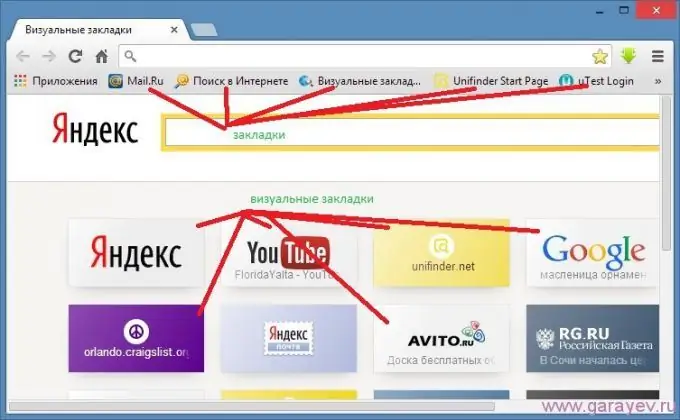
How to bookmark in Yandex
In the Yandex browser, as well as in other browsers, you can save links to the desired sites. interesting video, useful information. It's easy to do, just click on the asterisk at the end of the address bar and select “done”. A yellow asterisk indicates that the page is bookmarked.
The saved pages are added to the bookmarks bar. If you can't see it, you can open it using the settings. Icons with names of sites will appear under the address bar, the full list can be viewed by clicking on the icon.
Over time, the list of saved sites grows and it is not easy to find the one you need in this "heap". To make it easier to navigate the saved bookmarks, it makes sense to scatter them into folders.
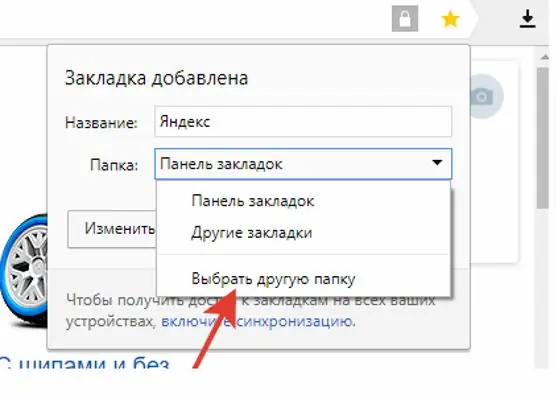
By clicking on the star, in the drop-down window select "folders" → "bookmarks bar" → "new folder". Give it a thematic name. Create several such folders and sort your bookmarks into them. And now you can immediately save the address of the page in the desired folder.
How to export and import bookmarks
The Yandex browser provides the ability to export and import bookmarks, that is, save them on your computer and move them from other browsers. This feature can be useful when working with sites on different computers. It will also help you not to lose your bookmarks when reinstalling your browser or operating system.
To export to a computer, open the "bookmarks panel", click the "arrange" button, select "export" in the drop-down menu, specify the folder where to save the file. You can return bookmarks from your computer using the "copy" option.
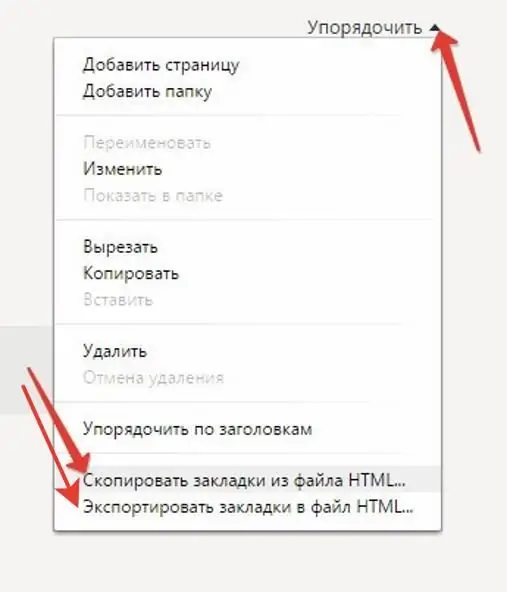
To translate bookmarks from another browser, click on the "import" button in the settings and specify the browser from which you want to transfer bookmarks.
How to delete bookmarks
By the way, deleting bookmarks is as easy as adding. Open the page that you want to remove from bookmarks, click on the asterisk, select the "delete" menu item. You can open “settings” → “bookmark manager” in the Yandex browser. Select the desired folder, highlight the link of the site to be deleted, press the "delete" button.
Browser bookmarks are convenient functionality that allows you to save the necessary information. And it's not difficult to use it.






