If you are fond of photography, you probably save your photos not only on your hard drive, but also upload them to file servers or photo hosting sites. Photos can be stored for a very long time if the image hosting has a good reputation. Now there are a lot of such hosting services, but, as a rule, storages that have been working for more than 5 years are in demand more often. Such a great age speaks of a guarantee and reliability in the safety of your digital works. Over time, a large number of photo albums can accumulate in your account. Having the right album names can save you time searching for the photos you want, but not always. Often, the question of finding an image can be decided by choosing a picture that will display the contents of the album.
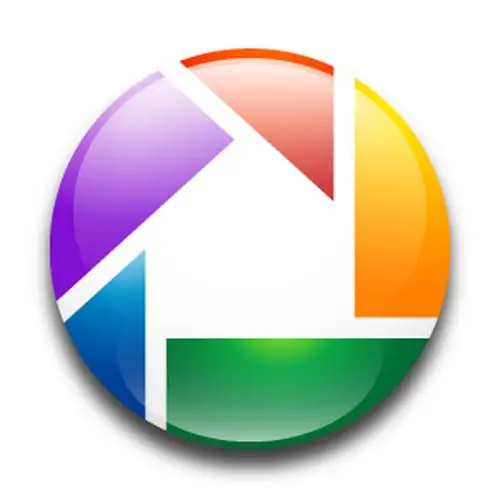
Necessary
Picasa Web service
Instructions
Step 1
If you are not familiar with the no longer new Picasa service from Google, you have lost a lot. In addition to being a viewer, Picasa works with images that you upload to the Picasa Web application server. There are restrictions on the server: 1 GB of free space is allocated for one account. On the one hand, this is not enough (after several years of using this service, you can quickly fill it with your own pictures), on the other hand, this is quite enough for an ordinary user (Picasa Web compresses all photos and you can create several accounts). In any case, you will know that your photos are stored in a safe place.
Step 2
The Picasa Web system allows you to store photos in a safe place, as a rule, it is quite difficult to take over access to someone else's account. If someone tries to perform this operation, an email will be sent to your email box indicating an attempt to log into your account. Using the links that are posted in this letter, you can quickly change the password to your account.
Step 3
After logging into your account and uploading some photos, you can set the main picture for the album. This procedure will take you a few seconds: select a folder with pictures, navigate to the contents of the folder, then select any photo. In the top panel, click the "Actions" menu, from the drop-down menu, select the "Select album cover" item. The master photo for your album has been successfully created.






