Alcohol 120% is one of the most popular programs for recording and creating virtual copies of CDs on the market. It is of the greatest interest to those users who regularly burn films to DVD or use the service of “buying games online”. However, creating new drives can be confusing for an inexperienced user, so the installation process will require an explanation.
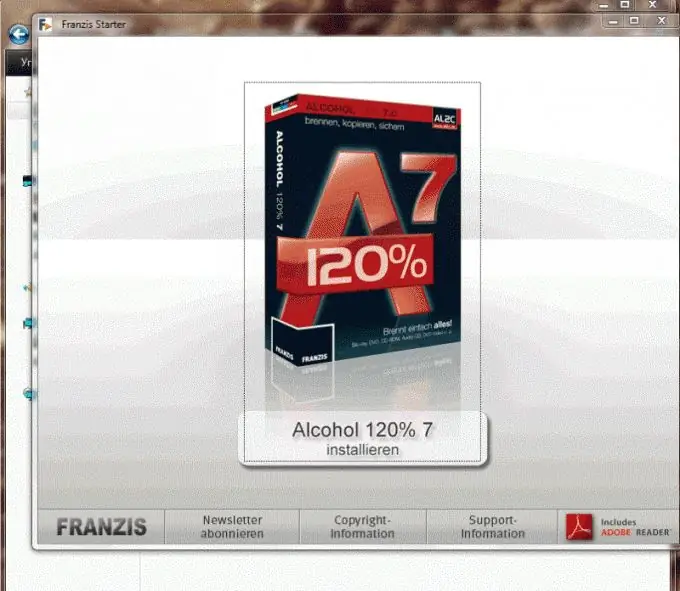
Instructions
Step 1
Download the distribution kit of the program from the Internet. Of course, it is preferable to find the "installer" on the official website of the product, however, if it is more convenient for you to download software from an internal network resource, this is also quite acceptable. Make sure that the downloaded version is not a "hacked pirate" - using one you directly harm the software developer.
Step 2
After opening the installer, an autorun window will appear in front of you. On it you will see a box with the program and a large "Install" button right below it. In addition, additional options are available at the bottom of the panel: check for updates, license agreement, and technical support.
Step 3
After clicking on "install", a classic software installer for Windows will open in front of the user. Navigation is carried out using the "next", "back" and "cancel" buttons located in the lower right part of the window. During the installation process, you will need to specify the location where the program will be placed (it is preferable to leave this item unchanged) and the number of virtual disks. In the long list of letters of the English alphabet (on the next page), in no case should you select everything: this will mean that about 30 additional DVD-ROMs will appear in the My Computer folder along with your physically existing DVD-rom. In 90% of cases, one virtual drive is enough, so choose the letter that is most pleasant for you and mark it with a tick.
Step 4
Reboot your PC. After starting, go to "My Computer" and make sure that the virtual drive appears. If this is the case, then the program can be considered installed - the launch shortcut has been placed in the Start menu and on the desktop. In addition, now all files of "disk images" are automatically associated with "Alcohol", so you just need to double-click on the file in order to mount it into a virtual drive.






