Disk images are often used to install games. It is a special file format that replaces a regular disk. Disk images are created if the computer cannot run the game disc using the drive (when, for example, it is faulty or missing).
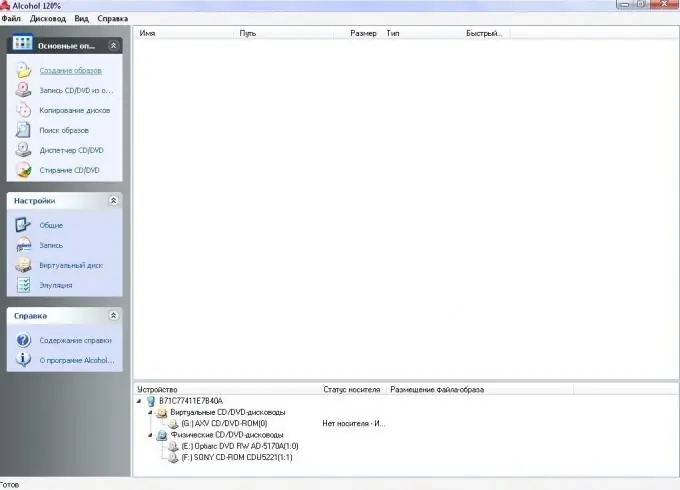
Necessary
- - Computer;
- - Alcohol 120% disc emulation program.
Instructions
Step 1
Download the required disk image from the Internet or create it from your existing disk to install the game using Alcohol 120%. To do this, you need to download and install the program itself. Follow the link to the official website of the program, select the Download trial option, wait for the download to complete.
Step 2
Install the program on your computer. To install the game on a computer without a drive using Alcohol, you will need to create a disk image. Then the created or downloaded image must be sent either by e-mail, or uploaded to a file hosting service, or copied to a flash drive.
Step 3
Launch the Alcohol 120% program using the shortcut on the "Desktop" or from the quick launch bar. In the menu "Basic operations" go to the item "Create images", in the window that appeared, select the drive in which the disc with the game is located, set the required disc reading speed, press the start button. Once the image is complete, select a location to store it. Copy this image to the computer where you want to install the game using the Alcohol program.
Step 4
Run the Alcohol 120% program on the computer where you want to install the game from the image. Create a virtual drive, for this select the command "Settings" - "Virtual disk" and set the number of drives. Click the "Ok" button. Next, go to the "Basic Operations" menu, then to the "Image Search" command. In the window that opens, at the top, click the arrow and select the folder where the disk image is located.
Step 5
Then click the Add Selected button. Return to the main program window, the added image appears in it. Right-click on it and select "Mount to device" from the context menu. After that, go to "My Computer", open the mounted disk and start the installation process of the game.






