Dr. Web anti-virus program is among the five most powerful and effective anti-viruses, along with Kaspersky Anti-Virus and Nod32. In version 5.0 of the program, a special self-defense module has appeared, which prevents the modification of system files and settings, which are usually available only to the computer administrator. This innovation significantly increases the security of the operating system, but it interferes with the work of an experienced user.
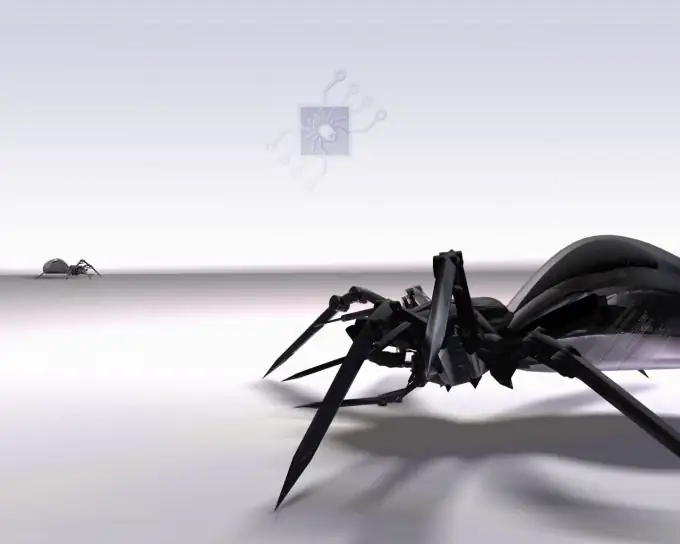
Necessary
- - computer;
- - administrator rights.
Instructions
Step 1
In order to completely disable the self-defense of this antivirus software, you need to make some settings in the program itself. Find the Dr. Web icon in the tray and right-click on it. Select "Self-Defense" from the menu. The program will display a dialog box asking for numbers that will be displayed side by side in a slightly distorted form. Enter numbers; this is a guarantee that no virus interferes with the program.
Step 2
Click Start, then Run and type regedit to launch Registry Editor. Press enter and wait for the editor window to appear. Go to the HKEY_LOCAL_MACHINE SYSTEM CurrentControlSet Services DwProt branch, sequentially expanding the folders, left-clicking on the control buttons in the form of miniature pluses. Make the Start value equal to 4. To do this, right-click on it (the value is in the right part of the Registry Editor window) and select "Change".
Step 3
It is also worth noting that working in the computer registry has a very strong effect on the entire system, so try to do everything correctly so that there are no problems in the future. Reboot your computer. Self-defense will not be activated this time. In order to re-enable Dr. Web self-defense at computer startup, set the same Start parameter equal to 0. This protection component is integrated into the program for a reason, so you shouldn't disable it once again.
Step 4
If you really want to protect your computer from various malicious programs, you should not disable this module. Just do not pay attention to it and in the future you simply will not notice it. As practice shows, people quickly get used to changes in the computer, both graphic and software.






