The Internet is a space for the exchange of information: texts, music, videos and, of course, pictures. To take a picture from a website, you need to copy it and transfer it to your computer using the built-in functions of your browser or Windows. Copying pictures is a task that even a novice user can master.
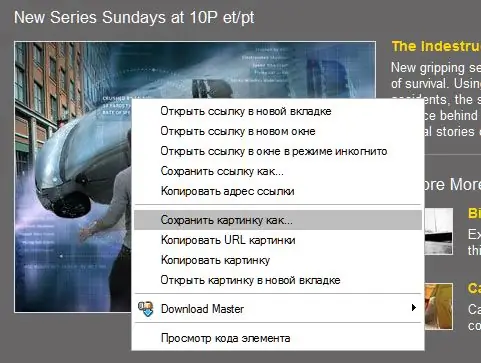
Necessary
Tools: Browser, MS Windows, Adobe Photoshop
Instructions
Step 1
To simply copy a picture from a web page, open the original page of the site where the picture you need is located. Move the mouse arrow over the image and right-click. Then select "Save As". A window will appear, which usually appears on the screen when saving pictures or text. You just have to find or create a folder in which the image will be stored. It is advisable to rename the saved image so that later it would be easier to work with it.
Step 2
If the photo cannot be copied using the mouse button, try another method. Images that are not copied by simply pressing a button can be copied from the screen. To do this, you need to take a screenshot. Open the page of the website with the picture you want. Click the Printscreen button. Then open the graphics program Adobe Photoshop and click in the menu "Edit" - "Paste", and then save the picture to disk. You now have a scriptshot - a virtual screenshot. It displays the entire page of the site from which you are copying. To get the picture you want, you will have to cut it out of the screenshot.
Choose from the menu "Cut" - Select Tool. This little dotted square is located in the upper right corner of the tool palette. Cut out a picture with it. Open a new window and paste the cut part. After that click "Save" from the "File" menu.
Step 3
You can also copy all the photos on the web page at once (sometimes the images on the web page are linked by meaning, so you need to copy all of them). There is a very simple and quick way to do this. Open the desired page of the site (it should load completely). Decide on the folder in which you will save, and click "Save As" - "Web page". Paired with the web page is a folder with pictures. But it also contains a lot of unnecessary files and images. Click View - Arrange Icons - By Type. The images will be arranged in such a way that the desired images will follow one after another. It remains to delete the unnecessary - it will not take much time.






