The Windows security concept is based on the differentiation of access rights to computer resources in accordance with the rights associated with user accounts. In XP, as in other versions of Windows, there is a superuser account created during installation with the name Administrator in English and "Administrator" in the Russian version of the OS. When using the welcome screen, this account is not displayed, so questions like "how to log into XP as an administrator" often appear on IT-related forums.
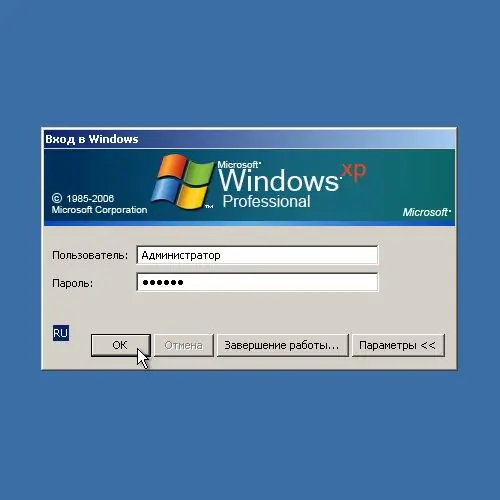
Necessary
a user account that is a member of the administrators group
Instructions
Step 1
Open a Windows Control Panel window. To do this, press the Win button on the keyboard or click on the "Start" button located in the taskbar on the desktop. In the menu displayed after that, select the "Settings" item, wait for the child menu to appear and click on the "Control Panel" item.
Step 2
Open the User Accounts folder window. To do this, in the control panel window, find the element with the appropriate name and open it. Select the "Open" item in the context menu available when you right-click on an element, or make one or two clicks (depending on the current type of displaying the contents of the folder) on the element with the left button.
Step 3
Go to the window for changing user account settings if the control panel is in category view. To do this, click on the "User Accounts" item in the current window. If the classic view of items is enabled in the control panel, you do not need to perform this step.
Step 4
Go to the window for configuring login and logout options for users. Open the "Change User Login" item in the "Select Job …" group of the current window.
Step 5
Disable the use of the welcome page at system startup. Uncheck the Use Welcome Page checkbox. Press the button "Apply parameters" in order to commit the changes made.
Step 6
Reboot your computer. Close the control panel window. Click on the "Start" button. From the displayed menu, select Turn Off Computer. Then select the "Restart" option and click the OK button, or click the "Restart" button (the actions will depend on the installed version of the Service Pack for Windows XP). Wait until the system shuts down and then boots.
Step 7
Login with administrator credentials. After the system boots up, the Windows Login window will appear. In the "User" field, enter the string "Administrator". In the Password field, enter the administrator password. Click OK.






