After using the operating system for a long time, most users begin to get bored with the standard Windows welcome screen. If desired, the greeting text can be easily changed to something more pleasant and original.
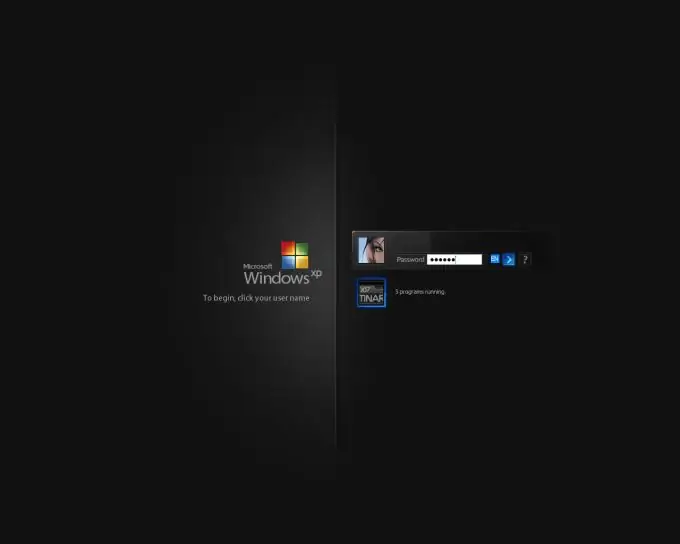
Necessary
computer, Resuorce Hacker program
Instructions
Step 1
To change the welcome screen, you need the Resource Hacker program. It serves to modify the Windows system files. The program is free, you can easily find it on the Internet. Install the program on your hard drive and run it.
Step 2
Make a copy of the logonui.exe file. It is this file that is entirely responsible for the appearance of the welcome screen. It is located in the system32 folder of the Windows system directory. Save a copy in a safe place. In case of unwanted changes, you can easily revert to the previous boot screen by restoring a copy of the file.
Step 3
In the program window, open the File tab and select Open. A dialog box will open in which specify the path to your logonui.exe file and click "Open". Four categories will open on the left - open the String Table category. Next, select folder 1 and open item 1049 in it. Opening it, you will see the contents of the system file.
Step 4
Find the word "Greeting" in the content (located about the seventh line). It is this that appears when the system boots. Replace it with any word or phrase that you would like to see at startup. Please note that the quotes must be saved, otherwise the changes will not be saved. Here you can also change the font size and the font itself for the greeting text.
Step 5
After making the changes, click on the Compile Script button - it is at the top of the content page. Next, save the logonui.exe file itself by opening the File menu and choosing the Save item. When you save the file, Windows will warn you about the dangers of modifying system documents. Refuse the offer to restore the old file and restart your computer. When you turn it back on, you will see a modified welcome screen.






