A webmaster by profession has to edit the appearance of Internet pages. Sometimes you need to change different elements: page background, font size and color, location of information blocks and much more. It is also required, on occasion, to change the color of one link on the page.
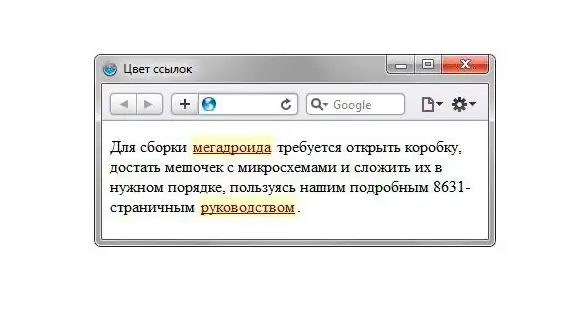
Necessary
Dreamweaver software
Instructions
Step 1
There are two ways to change the color scheme of links. These two methods depend on the file in which the link color is set. It is either the html document itself or an additional CSS stylesheet file. But here you need to remember, if you need to change the color of all links, then of course you need to edit the style sheet itself. Since it usually prescribes general rules for displaying all elements on the page. And if you want to change only one link, then it is better to edit the link color in the html document itself. In the latter case, the fixes will not affect all links, but only one.
Step 2
Open your page in one of the html editors. Find the following line in the code, which is shown in the picture. In this line you will see the following inscription: "color: # 800000". Where "color" is a value indicating the color properties and "# 800000" is a numeric value for the link color. In order to change it, you need to enter other numbers.
Step 3
The numerical value can be found from special color tables. One of these colors is shown in the picture. Save changes and the color of the link will change.






